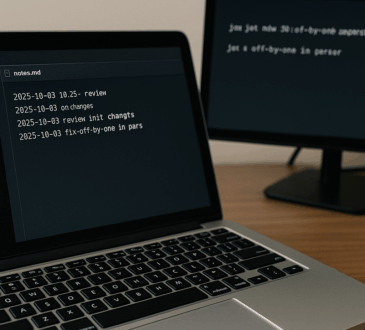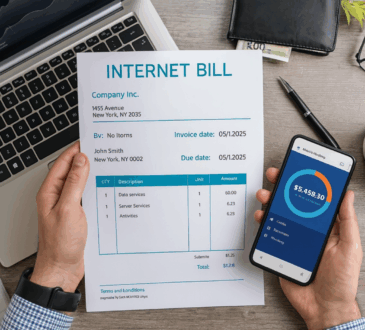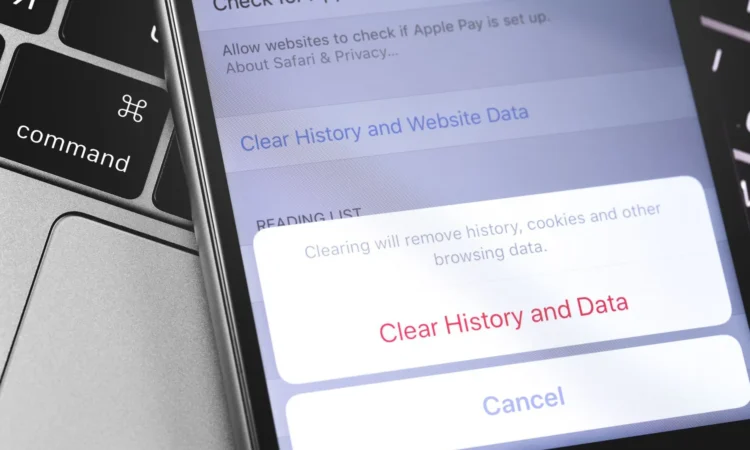
Your computer is a little bit like your sock drawer: over time things pile up, get mismatched, and you end up hunting for what you need. The difference? On your computer it isn’t socks – it’s cache. That growing mound of temporary files – you visit websites, open apps, stream videos – they all leave bits behind. And checking it once a month? That’s the tech version of putting things back in order.
Here’s why it matters, how to do it, and what to actually schedule so you don’t forget.
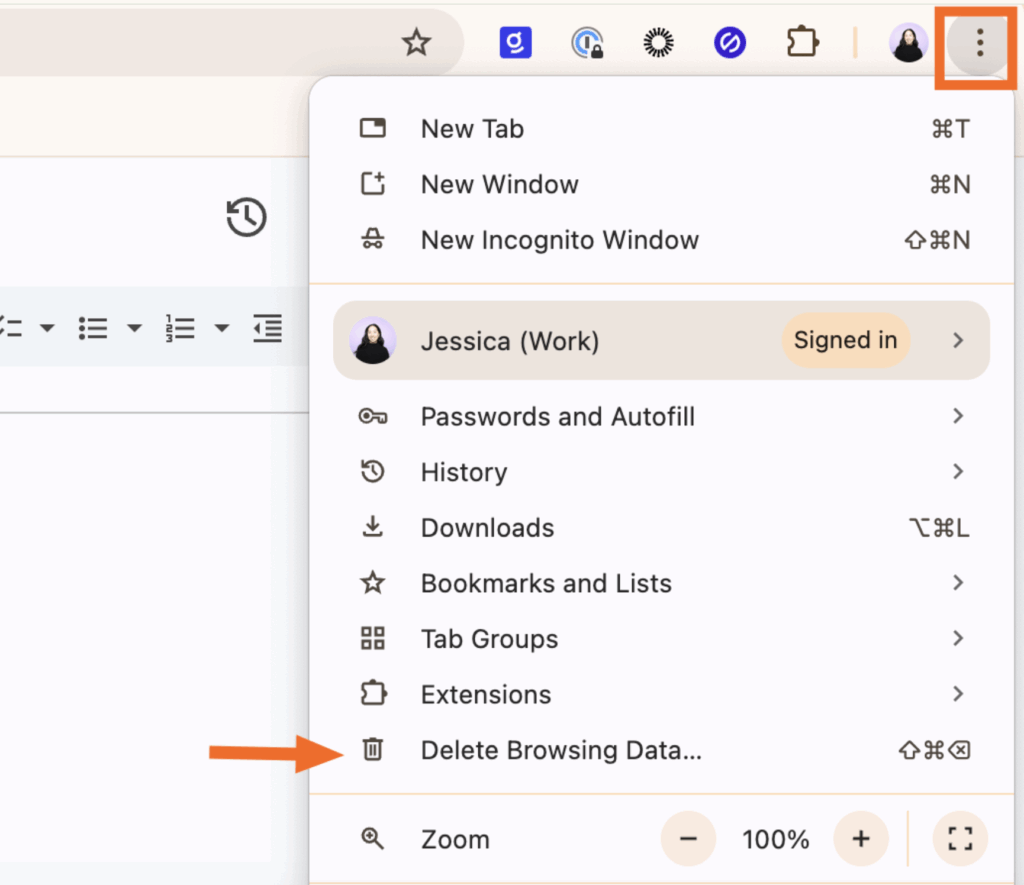
What “Cache” Really Means, and How It Turns Into Clutter
Your browser, operating system, and apps all store cache to make things load faster. For example, your browser will save a website’s background image so it doesn’t have to download it again. As explained by Zapier, the cache “holds bits and pieces of websites – images, fonts, HTML, CSS files” so future visits are faster. Great when it works – less great when the cache gets outdated, corrupted, takes up tons of space, or conflicts with updated site files.
According to Lawrence Berkeley National Laboratory’s IT support, clearing browser cache “at least once a month” helps keep the system running smoothly and doesn’t wipe your passwords or bookmarks if you’re careful. And from UW–Madison’s IT advice: clearing cache and cookies is a form of “tech hygiene” that helps when websites load slowly or apps act up.
So yes: clearing cache is not just about free space – it’s performance, accuracy, and even privacy.
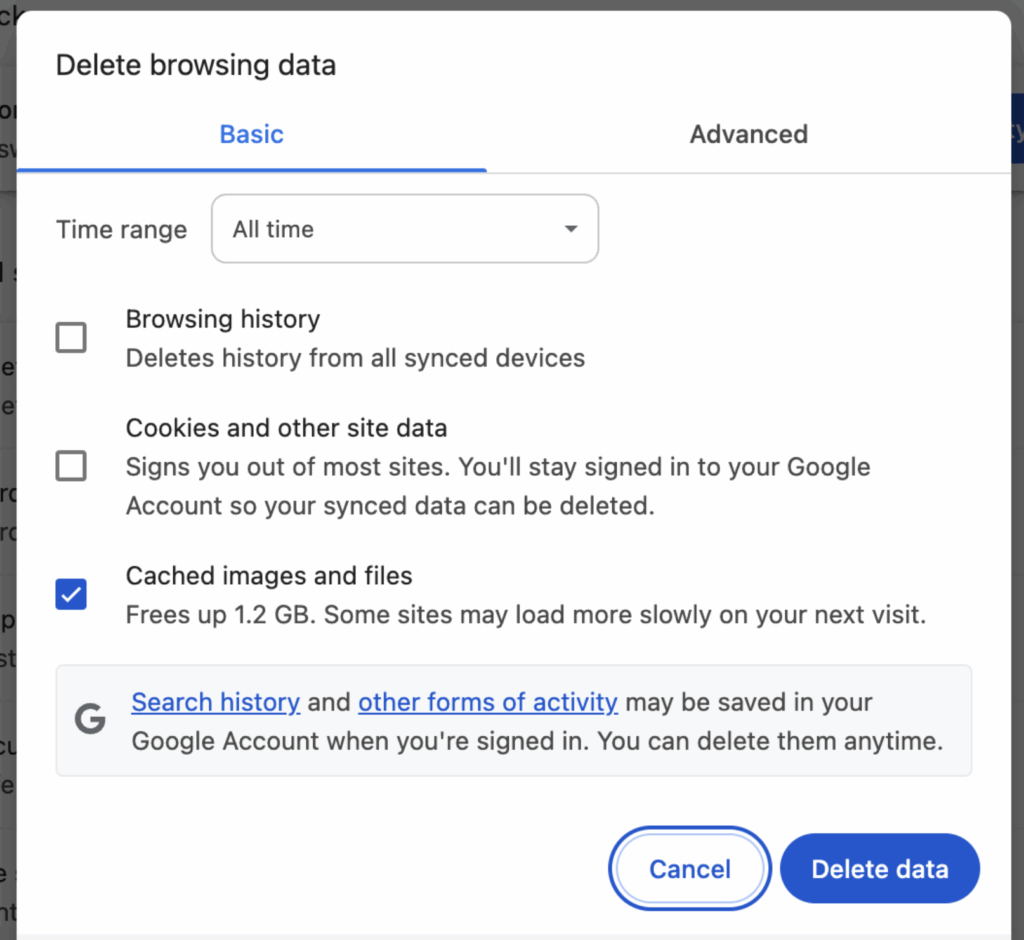
The Advantages of a Regular Cache Reset
When you clear out your cache periodically, you get more than just “clean hard drive space.” Here’s what you gain:
- Faster performance: Old cached files can make your browser or apps respond sluggishly because they’re dealing with outdated resources. Once you clear the cache, you force the system to fetch fresh versions. The Berkeley Lab article affirms that freeing up space and updating stale cache improves speed.
- Fewer glitches: If you visit a web app and it looks weird (broken layout, missing images), often it’s a corrupted or outdated cache. TechRadar notes that clearing your cache helps fix such issues by forcing fresh download of site data.
- Better storage management: Cache takes up actual space – especially in browsers and apps that handle large media. Clearing it monthly keeps your storage lean. The article on Tachus explains that clearing cache helps avoid “slow downs and app crashes” from bloated temporary files.
- Improved privacy and security: Cache files – especially for websites – can contain traces of your browsing. Microsoft’s Edge guide states that clearing browser data (including cache) improves performance and helps protect your device.
When you treat cache like regular maintenance instead of “I’ll do it when it’s broken,” you end up with fewer surprises.
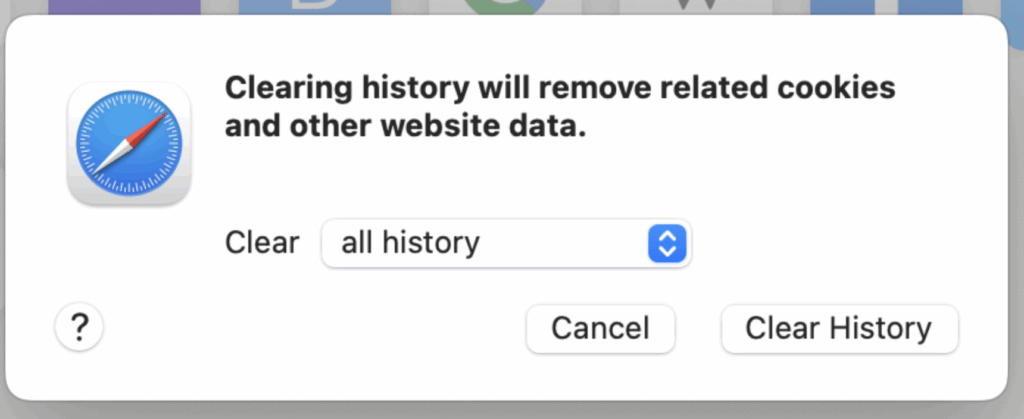
Setting Up Your “Cache Reset Day” – Simple Steps
Make this part of your monthly routine. Here’s how:
- Pick a consistent date – for example, the first Saturday of each month.
- Clear browser cache: In your browser go to settings → clear browsing data → select “cached images and files” and choose a time range (usually “All time”), but don’t touch “passwords” unless you’re comfortable. Guides from Lifewire and others detail this process for Chrome, Firefox, Edge, etc.
- Clear system/app cache: On Windows 11 you can use Settings → System → Storage → Temporary files → select caches and remove. A step-by-step guide from August 2025 outlines this.
- Clear DNS cache (optional but useful): On Windows open Command Prompt as admin and type ipconfig /flushdns – this clears the DNS resolver cache which helps if you have weird network issues. (As described in the TampaPCG article.)
- Restart your computer: After clearing major caches, restart so everything begins fresh and gets rebuilt cleanly.
- Log it in your calendar: Make sure you treat it like any maintenance task – so you don’t skip it because “it’s too much trouble”.
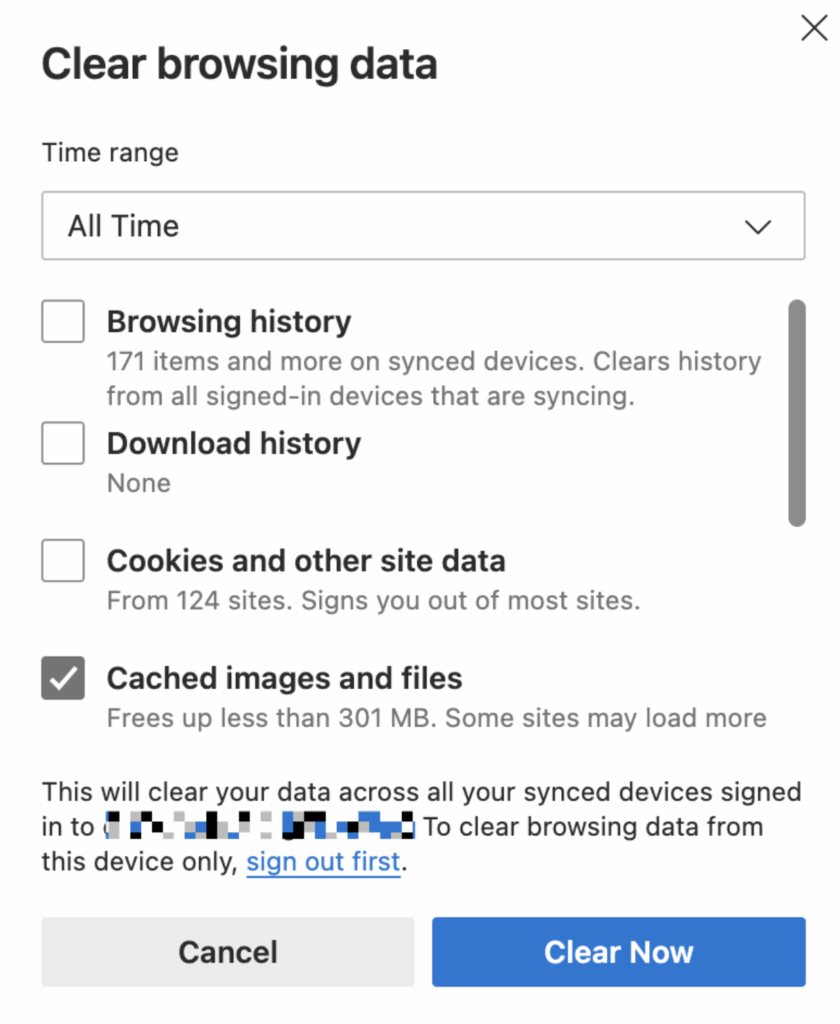
When Clearing Cache Is Not the Solution
Clearing cache once a month is good – but it isn’t always the answer. If you clear it too often, you might lose the benefit of cached files (faster loading). Also, if you’re consistently low on storage or have background apps swelling your cache rapidly, clearing once a month may not be enough – you may need extra cleanups.
According to ConsumerSearch, one common mistake is thinking more frequent clearing is always better – it can backfire because your apps will re-download lots of data and slow things initially.
In short: treat cache clearing as a maintenance habit, not a cure for every issue.
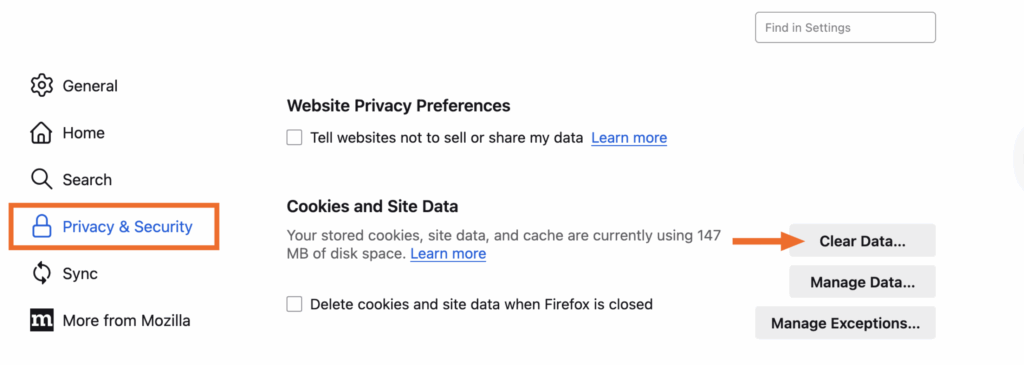
Why This Matters Especially in Late 2025
With modern computing shifting toward heavier web apps, more browser tabs, cloud-based software, and richer media content, your cache grows faster and becomes more significant. It’s not just your browser – apps on Windows, macOS, and even mobile devices create cache files. The more complex your workflow, the more cache you accumulate. Regular cache resets help you stay ahead of potential performance or stability issues.
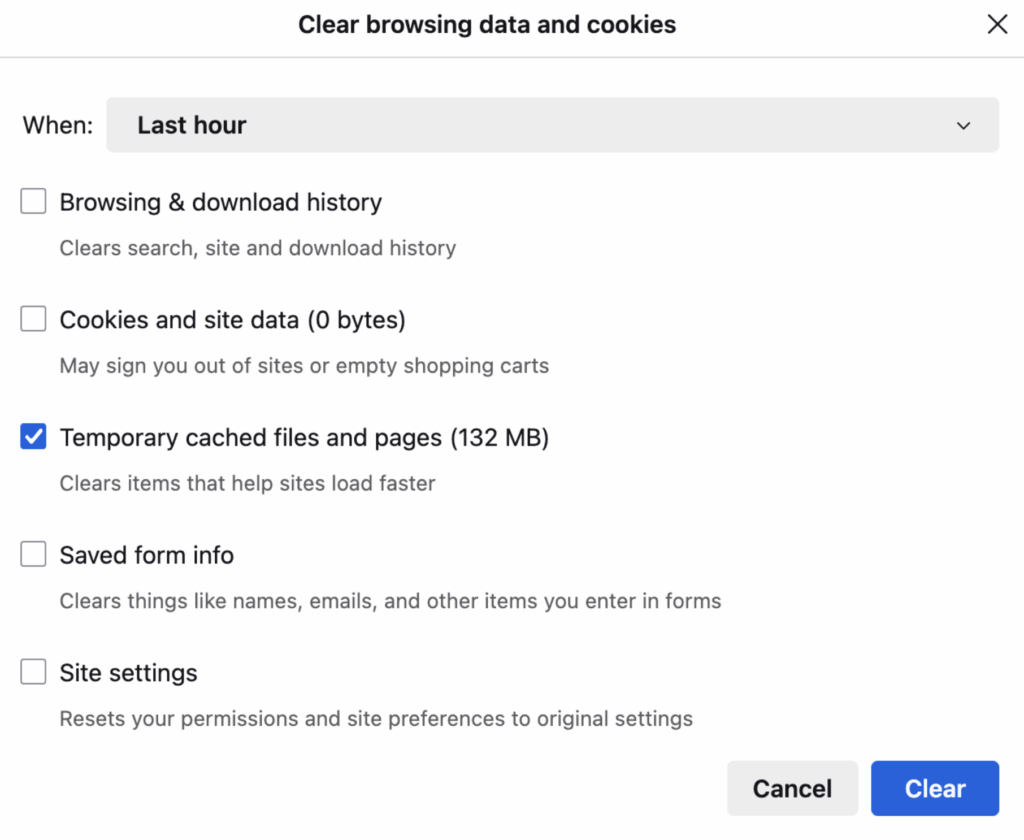
Final Takeaway
Think of your computer’s cache as the memory of your device’s “recent activity” – helpful, until it gets full, outdated, or corrupted. By scheduling a monthly “Cache Reset Day,” you give your system a fresh start. You’ll load websites faster, have fewer glitches, free up space, and keep things running smoothly. Less tech frustration, fewer “why is this weird?” moments, and more time doing what you actually want.
Set it in your calendar now – and your future self will thank you.