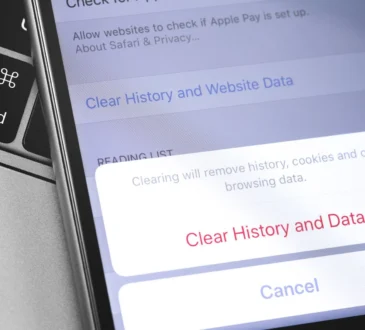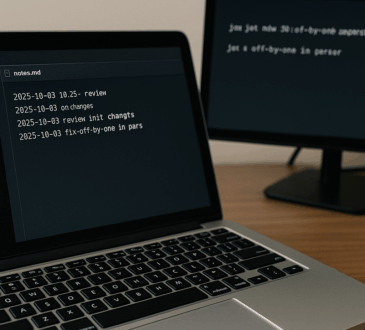When choosing a monitor, you may be overwhelmed by the sheer variety of options available. Whether you’re working on everyday tasks, gaming, or creating digital art, selecting the right monitor for your needs is crucial to ensuring an optimal experience. In this guide, we’ll break down the different types of monitors available and help you decide which one is best suited for your use case.
1. Types of Monitor Panels: IPS, TN, and VA

The panel type of a monitor plays a major role in determining the color accuracy, viewing angles, and response time. Here’s a breakdown of the most common panel types:
IPS (In-Plane Switching):
- Pros:
- Excellent color accuracy and wide viewing angles (typically 178°).
- Best for graphic design, photo/video editing, and content creation, where precise color reproduction is key.
- High brightness levels make it easier to work in well-lit rooms.
- Cons:
- Slower response time (compared to TN), which can be an issue for fast-paced competitive gaming.
- Higher cost than other panel types.
- Best For:
- Creative professionals (photographers, designers, video editors).
- Casual gamers or those who prefer quality visuals over extreme speed.
TN (Twisted Nematic):
- Pros:
- Fast response times and high refresh rates, making it ideal for competitive gaming.
- Generally more affordable compared to IPS and VA panels.
- Cons:
- Poor color accuracy and narrow viewing angles.
- Less vibrant colors, which makes it less suited for creative work.
- Best For:
- Competitive gamers who prioritize speed over color quality.
- Budget-conscious users who need a fast monitor for gaming or general tasks.
VA (Vertical Alignment):
- Pros:
- Better contrast ratios than IPS, meaning deeper blacks and better contrast.
- Ideal for watching movies, gaming, and general use, where deep blacks and contrast are important.
- Cons:
- Slower response times than TN panels, so it’s not the best for competitive gaming.
- Viewing angles and color accuracy aren’t as good as IPS.
- Best For:
- Movie watchers, casual gamers, and those who value contrast for general use.
2. Monitor Resolutions: Full HD, 4K, and More
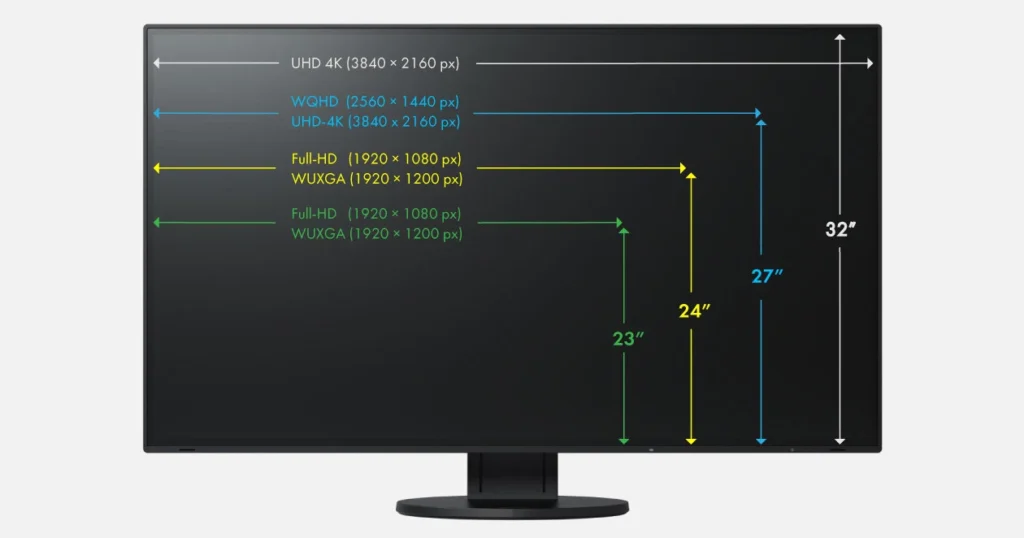
The resolution of a monitor determines how sharp the image is, measured in the number of pixels on screen. A higher resolution generally provides a clearer and more detailed image.
Full HD (1920×1080):
- Pros:
- Budget-friendly option, available in many sizes.
- Perfect for everyday tasks like web browsing, office work, and watching HD content.
- Cons:
- May not provide the same level of detail as 4K, especially for larger monitors or those used for graphic design or gaming.
- Best For:
- General use (browsing, office work).
- Casual gamers who don’t need ultra-high resolution.
4K (3840×2160):
- Pros:
- Ultra-high resolution for sharp, detailed visuals, perfect for video editing, graphic design, and gaming at higher fidelity.
- Great for large displays (32 inches and above) where lower resolutions may appear pixelated.
- Cons:
- Requires a powerful graphics card to take full advantage of 4K, especially for gaming or video rendering.
- More expensive than Full HD monitors.
- Best For:
- Professional content creators who need high resolution for design or video editing.
- Gamers who want a premium visual experience and have the hardware to support it.
1440p (2560×1440):
- Pros:
- A good middle ground between Full HD and 4K.
- Offers more detail than 1080p, but doesn’t demand the same hardware as 4K.
- Great for gaming and multitasking on mid-sized monitors.
- Cons:
- Not as sharp as 4K, but can be a great compromise for most users.
- Best For:
- Gamers who want more resolution but don’t want the performance hit of 4K.
- Productivity users who need more screen real estate than 1080p.
3. Refresh Rate and Response Time: Key for Gamers
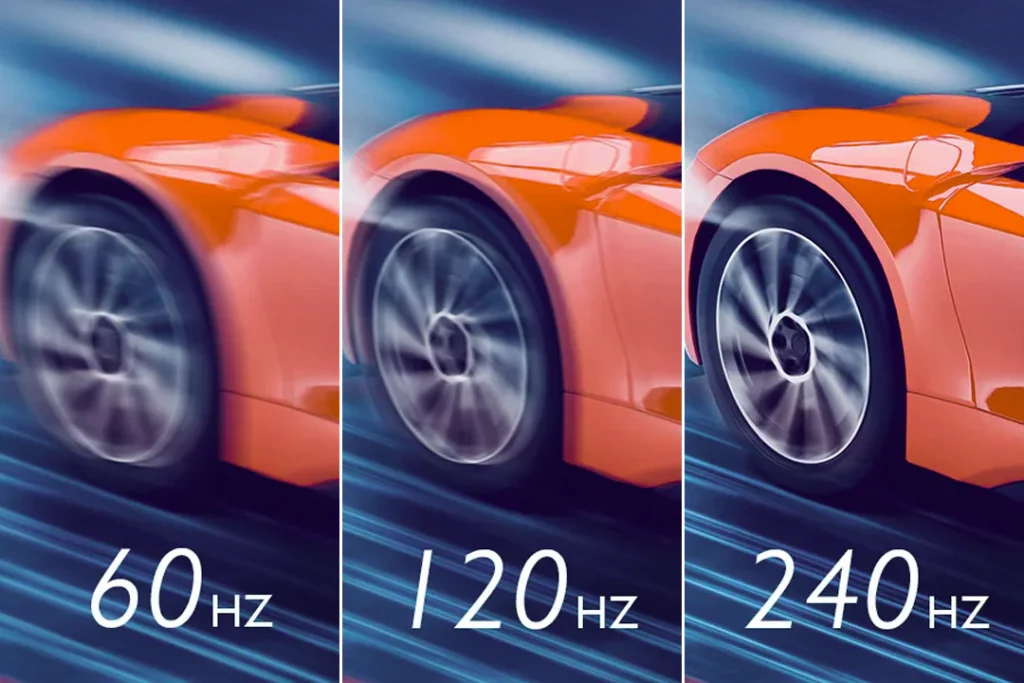
When it comes to gaming, two specs are extremely important: refresh rate and response time. These affect how smooth your game looks and feels.
Refresh Rate:
- 60Hz: Standard for office use and casual gaming. It’s sufficient for non-demanding tasks like watching videos or browsing.
- 120Hz-144Hz: A sweet spot for casual gamers, offering a much smoother experience for most modern games.
- 240Hz-360Hz: These high refresh rates are designed for competitive gamers who need the fastest and smoothest visuals, particularly in first-person shooters and fast-paced action games.
Response Time:
- 1ms – 5ms: Ideal for gaming, as the lower the response time, the less blur there is when moving quickly on screen. This is particularly important in fast-paced games like FPS or Racing.
- 6ms or higher: Usually fine for everyday use or casual gaming, but may cause some blur in fast-moving visuals.
4. Screen Size and Aspect Ratio: Finding Your Ideal Display
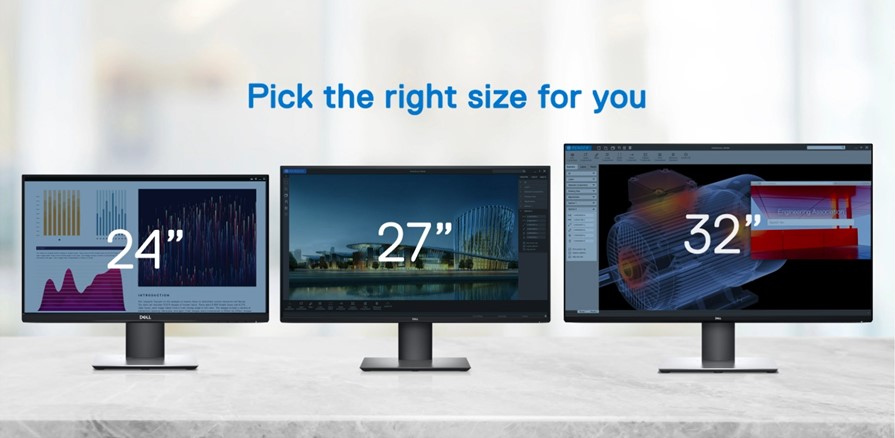
Your monitor’s size and aspect ratio determine how much screen real estate you have for multitasking and the general user experience.
Screen Size:
- 24-27 inches: The sweet spot for most users, offering ample screen space for productivity tasks without overwhelming your desk.
- 32 inches or larger: Best for immersive gaming, video editing, or multitasking on multiple windows. Larger monitors are perfect for those who need extensive space for tasks like photo editing, coding, or watching movies.
Aspect Ratio:
- 16:9: The most common aspect ratio, ideal for general use, gaming, and media consumption.
- 21:9 or Ultrawide (32:9): These wider monitors provide more screen space horizontally, which is excellent for multitasking, video editing, and gaming. They give you a more immersive experience in RPGs and simulation games.
5. Additional Features to Consider
Curved Monitors:
- Pros:
- Curved screens provide a more immersive experience for gaming and entertainment. They reduce distortion at the edges of the screen, creating a more natural viewing experience.
- Cons:
- May not be suitable for multi-monitor setups or tasks that require high accuracy, such as graphic design.
- Best For:
- Gamers and users who want to immerse themselves in media content.
G-Sync / FreeSync:
- Pros:
- G-Sync (NVIDIA) and FreeSync (AMD) technology reduce screen tearing and stuttering during gaming by synchronizing the monitor’s refresh rate with the GPU’s frame rate. This provides a smoother gaming experience, especially at high refresh rates.
- Best For:
- Gamers looking for the smoothest experience without screen tearing.
Ports:
- Ensure your monitor has the necessary ports for your setup, such as HDMI, DisplayPort, or USB-C (for modern devices). If you plan to connect multiple devices, consider monitors with multiple input ports.
Which Monitor Is Best for You?
- For Everyday Use: A Full HD IPS monitor with a 60Hz refresh rate and around 24 inches is ideal. Look for something budget-friendly yet reliable for office tasks and media consumption.
- For Gaming: If you’re into competitive gaming, go for a 144Hz or 240Hz TN or IPS panel with a low response time (1ms). If you prefer a more immersive experience, consider an ultrawide curved display with G-Sync or FreeSync support.
- For Content Creation: A 27-inch IPS 1440p or 4K monitor with accurate color reproduction is essential for tasks like photo and video editing. Consider a monitor with good color accuracy and support for HDR.
- For Professional Work/Multitasking: An ultrawide 21:9 or 32-inch display is perfect for video editing, coding, or any work that requires multiple windows open at once.
Conclusion
Choosing the right monitor is about understanding your primary needs, whether it’s gaming, content creation, or everyday use. Each type of monitor offers a distinct set of advantages, so consider panel types, resolution, refresh rates, and features that best fit your preferences and use case. With the right monitor, your overall computing experience will be transformed, whether you’re immersed in a game, working on a creative project, or simply browsing the web.