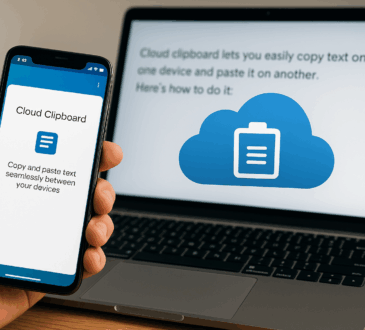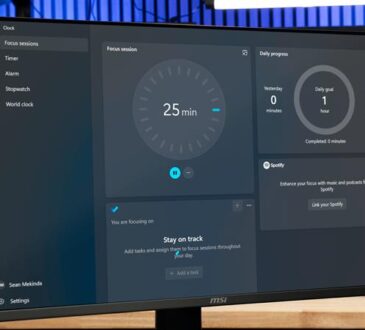When you wake your laptop from sleep, it often feels like it’s having its first cup of coffee: slow, groggy, and definitely not ready for you. Browser tabs spin, your code editor wheezes, and you wonder why your expensive machine can’t get moving as quickly as you do.
Here’s the lifehack: smart cache warm-ups after sleep. Think of it as stretching before a workout—your computer prefetches the things you’re most likely to use, so you skip the sluggish startup phase and jump straight into productivity.
Why This Matters in 2025
We live in the age of SSDs, instant resume, and AI-powered everything. That means we notice even tiny lags. A 2-second wait for your dashboard to load feels like forever when your phone can open 10 apps instantly.
Operating systems like Windows and macOS already try a few tricks—Windows has SysMain/SuperFetch to preload apps, macOS has Power Nap to fetch mail while sleeping—but none of them know your exact routine. (Microsoft docs, Apple support)
So why not take control and warm up the things you care about?
What Smart Cache Warm-Ups Look Like
Here’s what you might pre-load right after your computer wakes up:
- Web dashboards: Email, analytics, project boards
- IDE modules: Pre-compile or import Python/Node/Java libraries
- Files & configs: Read them into memory so apps open instantly
- Browser pages: Use Chrome’s speculation rules to fetch your most-used tabs
- Big frameworks: Warm up bundler caches (webpack, Vite, etc.)
The idea is to anticipate what you’ll need in the first 2–3 minutes of work and quietly prep it in the background.
How to Do It (Without Breaking Stuff)
Step 1: Detect Wake Events
- Windows: Use Task Scheduler with Event ID 1 (“resume from sleep”) from the Power-Troubleshooter log.
- macOS: Hook into pmset or launchd agents to catch wake notifications.
- Linux: Drop a script into /lib/systemd/system-sleep/ to run on resume.
Step 2: Run Warm-Up Scripts
Example PowerShell snippet for Windows:
# WarmUp.ps1
$urls = @("https://mail.example.com", "https://dashboard.local")
foreach ($u in $urls) {
Start-Job { Invoke-WebRequest -Uri $using:u > $null }
}
# Warm up project files
Get-ChildItem "C:\Projects\MyApp\src" -Recurse |
ForEach-Object { Get-Content $_ | Out-Null }
Linux equivalent could use curl for URLs and cat to read files into memory.
Step 3: Prioritize Smartly
Here’s a cheat sheet:
| Priority | What to Warm | Why | Cost |
| High | Config files, small modules | Big speedup | Minimal |
| Medium | Browser tabs, APIs | Nice to have | Low |
| Low | Framework caches | Helps devs | Moderate CPU |
| Last | Full builds, indexing | Rarely needed instantly | Heavy |
Things to Watch Out For
Like all good hacks, there are trade-offs:
- Battery drain: On laptops, extra background work eats power
- Noise: Wrong predictions waste I/O and bandwidth
- Lag spikes: Aggressive warm-ups can actually make things slower
- Privacy: Prefetching web pages means making network requests automatically
Tip: Run heavy warm-ups only on AC power, and keep logs so you can adjust what’s useful vs. wasteful.
Real-World Example
Imagine this morning routine:
- You open your laptop.
- Within seconds, a hidden script warms your email inbox, project dashboard, and top source files.
- By the time you launch Chrome and VS Code, everything feels instant.
- Your colleague asks, “Why is your machine so fast?” You grin and say, “Because it drinks coffee before I do.”
Final Thoughts
Smart cache warm-ups aren’t flashy. Done right, you won’t even notice them—things will just feel smoother, snappier, less groggy. That’s the beauty of it.
If you like tinkering, set this up, measure your load times before and after, and adjust. It’s one of those hacks that turns you from waiting for your computer into making your computer wait for you.