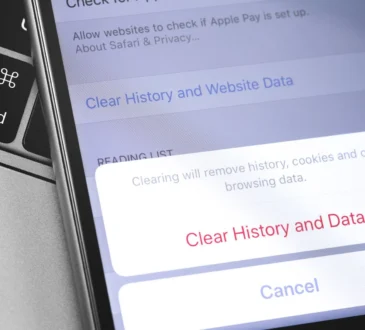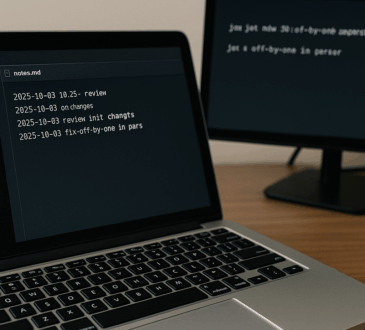Talking is faster than typing—especially when a deadline is doing parkour across your calendar. The good news: modern desktops and laptops already include solid, privacy-aware voice dictation. Below is a practical, no-nonsense guide to getting great results on Windows 11, macOS, and Chromebooks—with clear steps, shortcuts, and gotchas backed by official documentation.
Quick Start: One-Minute Setup Per Platform
Windows 11: Voice Typing vs. Voice Access (What’s The Difference?)

- Voice typing is the lightweight tool that appears when you press Win+H. It’s great for dumping text into any box, but it requires internet because it uses Microsoft’s online speech services.
- Voice access is the power feature introduced in Windows 11 (22H2+). After a one-time speech model download, it uses on-device recognition and works without internet. It can also open apps, click buttons, and edit text with commands.
Tip: If privacy or spotty Wi-Fi is a concern, prefer Voice access. If you just need quick dictation into a text field and you’re online, Voice typing is fast and convenient.
macOS: Dictation For Text, Voice Control For Everything

- Dictation lets you speak to type anywhere you can type. You enable it under Keyboard > Dictation, set a shortcut (e.g., Fn twice), and start talking. In supported languages, Auto-punctuation can insert commas and periods automatically, and you can dictate without a timeout.
- Voice Control goes further: navigate the OS, click UI elements with number/name overlays, and dictate continuously—with all audio processed on your device for privacy.
Note: when Voice Control is on, standard Dictation isn’t available (you dictate via Voice Control instead).
Chromebooks: “Type With Your Voice” Built In

Turn on Dictation in Accessibility and speak. You can say common punctuation like “comma” and “question mark,” and Google’s help docs call out language matching (your spoken language must match the device language).
Cheat Sheet: Features At A Glance
Example Workflow: Turning Ideas Into Text In 30 Seconds
“Open mail. New message. Subject: Weekly update. New line. Draft attached below. Period. Click send.”
That entire sequence can be done hands-free on Windows with Voice access, including the clicks. On macOS, Voice Control similarly navigates, dictates, and clicks via number/name overlays and commands.
Bottom Line
Built-in dictation is no longer a novelty; it’s a serious time-saver with real privacy options. Windows 11 gives you a choice between quick Voice typing (online) and powerful Voice access (offline). macOS lets you dictate text or go all-in with Voice Control—which keeps processing on your Mac. Chromebooks make “Type with your voice” a one-toggle feature you can use almost anywhere. If you can talk, you can write—faster.