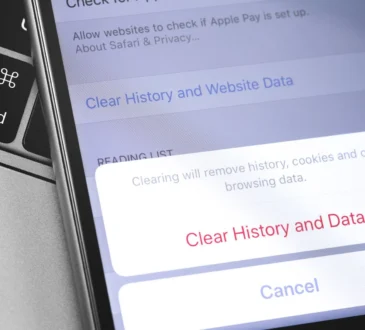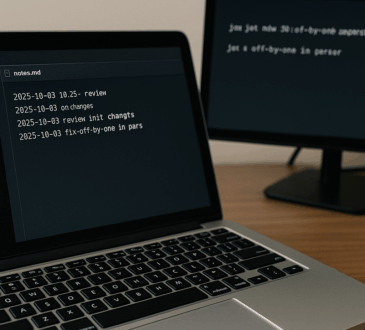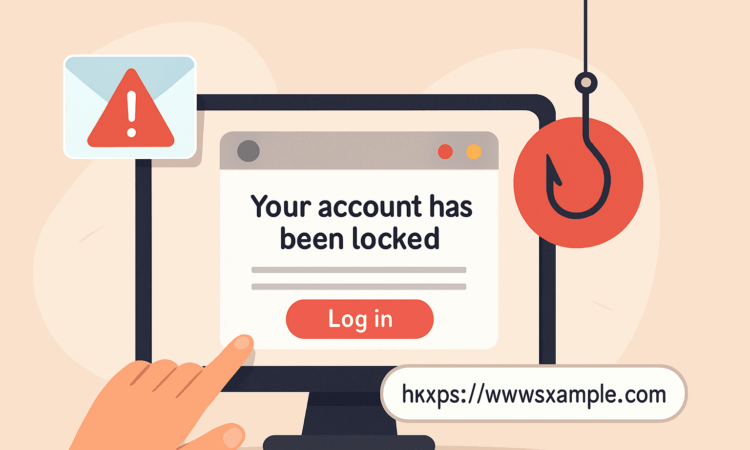
In 2025, phishing scams are still going strong—and more convincing than ever. They show up in your inbox, your DMs, your texts, and even in Google Ads. But here’s the good news: with a few quick checks, you can usually tell whether a link is safe or sketchy—without needing advanced cybersecurity skills.
Here’s how to spot a suspicious link in just a few seconds—plus a few examples to help sharpen your instincts.
Why It Matters
Clicking a bad link can lead to:
- Malware downloads
- Fake login pages that steal your passwords
- Hidden subscriptions or financial scams
- Hijacked browser settings or fake support popups
And unfortunately, many of these links look almost real at first glance. That’s why a little caution goes a long way.
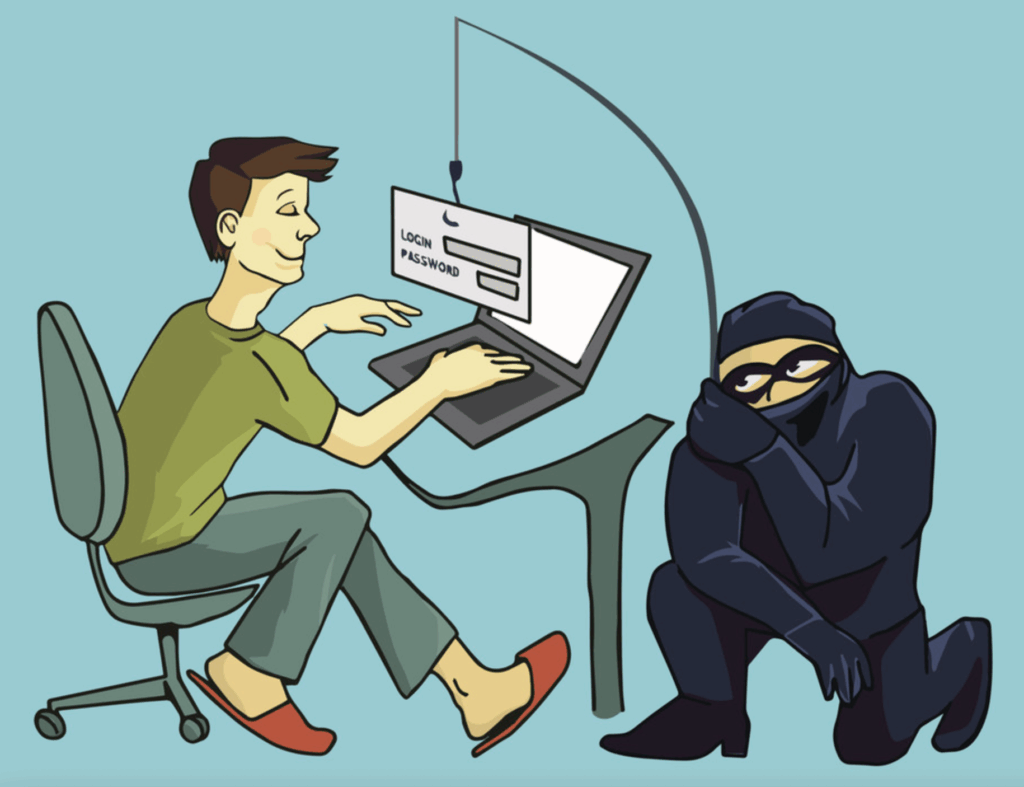
Quick Checks: What to Look for Before Clicking
1. Hover, Don’t Click
Before clicking any link—especially in email—hover your mouse over it. The real destination URL will appear in the bottom corner of your browser or email client.
Safe:https://www.paypal.com/security/update
Suspicious:https://paypal.com-security-authenticate.update-login.ru
Even if the text looks fine, the actual link might point somewhere else entirely.
2. Watch for Weird Spellings and Extra Words
Phishing links often use domains that look just slightly wrong:
- go0gle.com instead of google.com
- netflix-support-help.com instead of netflix.com
- appleid-recovery.net instead of apple.com
If the domain contains hyphens, odd subdomains, or strange suffixes (like .tk, .ru, or .zip), proceed with caution.

3. Check for HTTPS (But Don’t Trust It Alone)
A secure connection (https://) is a good sign, but it doesn’t mean the site is safe—only that it’s encrypted. Scammers now use HTTPS too.
Better test: Combine HTTPS with the domain name. Is it both secure and recognizable?
4. Use Built-in Tools or Extensions
Modern browsers like Chrome, Edge, and Firefox now flag known bad links. If you get a red warning screen when clicking—don’t ignore it.
Better yet, install one of these free tools:
- Google Safe Browsing (built into Chrome)
- Microsoft Defender SmartScreen (built into Edge)
- Bitdefender TrafficLight (browser extension)
These alert you before you land on something malicious.
Visual Examples
Let’s look at a few real-world examples.
Example 1: Fake Login Page via Email
Subject: “Your Microsoft account was accessed from a new device”
Link Preview: https://login.microsoft-safety-check.com
What’s wrong?
- The domain is not microsoft.com
- The subdomain (login.) is there to look legit, but the root domain is fake
✅ If in doubt, go directly to microsoft.com yourself.
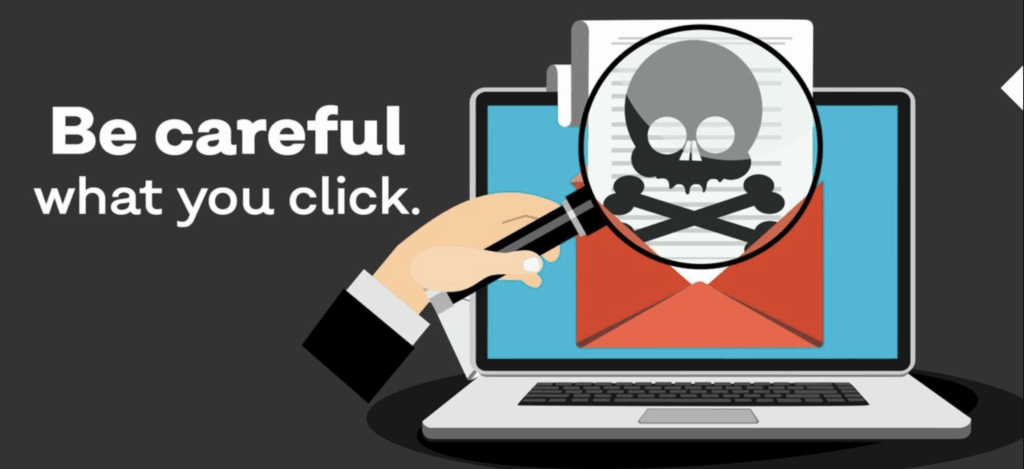
Example 2: Fake Shipping Notification via SMS
Message: “Your FedEx package is delayed. Track here: fedex.support-logistics.site”
What’s wrong?
- support-logistics.site is not an official FedEx domain
- Legit companies rarely send links like this without context or order details
✅ Always check package tracking through the shipper’s main website.
Example 3: Social Media Scam in DMs
Message on Instagram: “Someone is using your photo—click here to report it!”
Link: https://instagram-report-center.xyz
What’s wrong?
- URL doesn’t match the platform
- Creates urgency to trick you into clicking
✅ If it feels rushed, emotional, or accusatory—it’s probably a scam.
What to Do If You’re Unsure
- Google the domain: See if others have flagged it.
- Use a link scanner: Sites like virustotal.com let you paste a link and scan it for free.
- Ask someone tech-savvy: It’s never dumb to double-check before clicking.
Final Advice
Phishing is all about distraction and speed—scammers want you to click without thinking. So slow down, scan the link, and ask yourself:
“Do I really trust where this is taking me?”
Learning to pause just two seconds before you click could save your identity, your bank account, or your entire weekend.