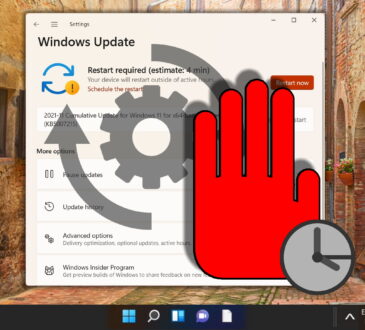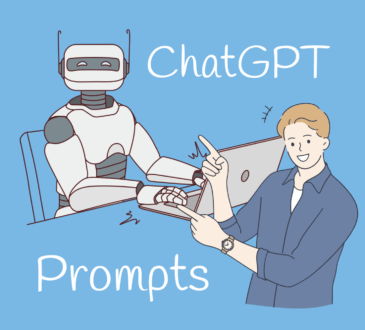Live Text Translation in Any App (2025): How to OCR-and-Translate Whatever’s on Your Screen
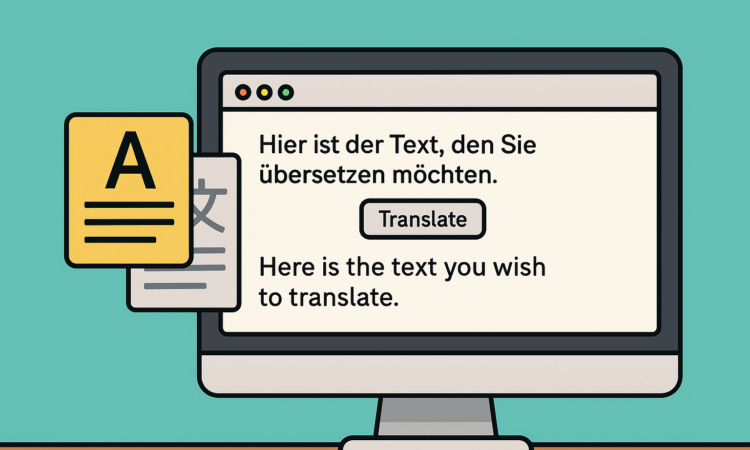
Ever stared at a screenshot, PDF, or locked webview and thought: “I just want to understand that—without retyping it”? Good news: between built-in tools and a few excellent apps, you can now grab text from almost anywhere on your computer and translate it in place.
Below is a practical, up-to-date guide (as of October 10, 2025) that shows how to do screen-wide OCR and translation on Windows, macOS, Android, and Linux—with real tools, clear steps, and notes on privacy.
The Basic Playbook
- Capture the text on screen with OCR (Optical Character Recognition).
- Send it to a translator (on-device or cloud) that supports your languages.
- Paste or overlay the result back where you need it.
The tools below combine those steps so it feels almost “live.”
Windows: Two Built-ins + a Translator That Reads Screenshots
- Snipping Tool → Text Actions (OCR)
In current Windows 11 builds, Snipping Tool lets you extract text directly from a capture via Text actions—no extra software required. - PowerToys → Text Extractor (OCR anywhere)
Microsoft’s free PowerToys adds a global shortcut to copy text from any part of your screen (images, videos, apps). It uses OCR and works system-wide. - DeepL for Windows → Screenshot Translate
DeepL’s desktop app has a screen-capture translate mode: select a region; it extracts the text and returns the translation automatically. Handy for images and locked UIs.
Typical workflow: Hit the PowerToys shortcut to grab on-screen text → paste into DeepL or your preferred translator; or just use DeepL’s screenshot-translate in one step.
macOS: Live Text + Built-in Translate
- Live Text + Translate on Mac
macOS lets you select text inside images/screenshots (Live Text) and translate it using the Translate panel. You can even download languages and switch On-Device Mode for supported pairs to enhance privacy.
Typical workflow: Open an image or screenshot → select the text (Live Text) → right-click → Translate → copy or replace.
Android: On-screen, In-app, and Even While You Scroll
- Google Translate → Tap to Translate (in any app)
Copy text inside an app and a Translate bubble appears; tap to translate without switching apps. (Tap to Translate is for text you can copy, not images.) - Google Lens → Live camera & image translate
Lens overlays translation on top of real-world text or screenshots—great for menus, signs, and app screens that are image-only. - Circle to Search → Continuous on-screen translation
Recent updates add “translate as you scroll,” keeping translation active across screens (initial rollout on select devices, with broader availability later). - Bonus: in-app translators
Some apps now ship their own message translation. Example: WhatsApp added built-in message translation on Android and iOS (not screen-overlay, but useful inside chats).
Typical workflow: If the text is selectable → Tap to Translate. If not selectable or it’s an image → Lens. If you need “hover-style” translation while browsing apps or social posts → Circle to Search’s continuous translate.
Linux (and Cross-platform): Lightweight Open-source Combos
- Crow Translate (Qt app) ties together OCR (via Tesseract) and multiple translation backends so you can capture a region and get a translation quickly. Packages are available for Linux and Windows.
- Tesseract OCR remains the standard open-source engine (100+ languages), used by many tools for on-screen text capture.
Typical workflow: Assign a hotkey in Crow Translate → select the on-screen area → Tesseract OCR extracts text → translation pops up via your chosen engine.
Quick Chooser: What to Use When
| Situation | Windows | macOS | Android | Linux / cross-platform |
| Selectable text inside an app | PowerToys extract (if needed) → paste to DeepL/Translate | Live Text select → Translate | Tap to Translate | Copy → Crow Translate |
| Text inside an image/screenshot | Snipping Tool Text actions or DeepL screenshot translate | Live Text → Translate | Google Lens | Crow Translate (Tesseract) |
| Need translation that stays active while you scroll | — | — | Circle to Search “scroll & translate” | Crow Translate (repeat capture) |
Citations for platform capabilities: Windows OCR features, DeepL screenshot translate, macOS Translate with on-device mode, Tap to Translate & Lens basics, Circle-to-Search continuous translate.
Tips For Better Results
- Zoom a bit before OCR. OCR accuracy improves when text is larger and higher contrast (true for Snipping Tool Text actions, PowerToys, Lens, and Tesseract-based tools).
- Mind the font/background. Dense fonts on noisy backgrounds yield errors—use dark mode flips or invert-colors to help OCR.
- Keep languages updated. If your tool uses language packs (e.g., Tesseract models), install only what you need for speed and accuracy.
- Privacy check. macOS Translate offers On-Device Mode; Android’s Tap to Translate sends copied text only when you trigger Translate; DeepL/Google provide cloud translation—review their policies for sensitive content.
Mini How-tos (Copy-paste Friendly)
Windows (PowerToys Text Extractor)
- Install PowerToys from Microsoft.
- Press the OCR hotkey (default: Win+Shift+T) and draw a box → text lands in your clipboard.
macOS (Live Text + Translate)
- Open image/screenshot → select the text (cursor changes).
- Right-click → Translate → copy result.
Android (Circle to Search translate)
- Long-press the home gesture (or the device shortcut).
- Tap Translate; keep scrolling—translation stays active.
Linux (Crow Translate)
- Install Crow Translate + Tesseract language packs.
- Hit the capture hotkey → drag region → see translation popup.
Common Questions
Is this “real-time live” translation?
For selectable text, Tap to Translate feels instant. For on-screen images or PDFs, tools do a quick OCR pass first. On Android, Circle to Search now keeps translating as you scroll, which is the closest to true “live overlay.”
Can I do this fully offline?
macOS Translate supports On-Device Mode for some languages; Tesseract OCR works offline; Android’s Lens/Translate features are primarily cloud-assisted, though some models cache data. Check your tool’s language settings.
What about chat apps?
Several apps have their own translators now—e.g., WhatsApp added built-in message translation in 2025 (not a screen overlay, but convenient inside chats).
Bottom Line
If you can see it on your screen, you can probably grab it and comprehend it—no retyping required. Windows has native OCR in Snipping Tool and a superb PowerToys extractor; macOS pairs Live Text with a capable Translate panel; Android covers in-app, image, and now continuous on-screen translation; and Linux users have fast open-source options built on Tesseract. Tie one or two of these together, and “live text translation in any app” goes from wishful thinking to an everyday superpower.