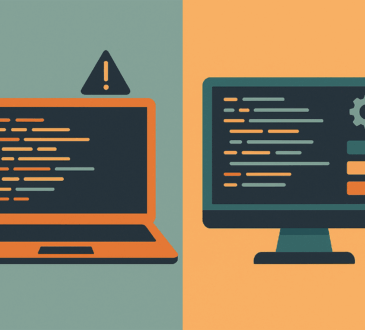If you only need layers, masks, RAW tweaks, and a few smart filters, you don’t have to rent Photoshop forever. As of October 20, 2025, there are excellent free editors—on the web and on desktop—that cover most everyday (and quite a few advanced) workflows. Below is a practical guide to what each one does best, where they fall short, and how to pick the right tool for your project.
At a Glance: Which One For What?
| Job to be done | Best free tool(s) | Why |
| Open a PSD with layers, edit quickly on any computer | Photopea | Browser-based; works with PSD (and other Adobe formats) without installing software. |
| Paint and texture like a pro, export to PSD (raster layers) | Krita | Robust painting engines; PSD import/export for raster content; HDR display support (Windows). |
| General desktop photo editing with layers and plugins | Paint.NET | Fast, familiar UI; layers, unlimited undo; active plugin scene. |
| Full-fat free suite, cross-platform | GIMP 3.0 | Major 2025 release; the project’s biggest update in years. |
| Quick edits in the browser with layers & adjustments | Pixlr E | Web app with layers panel, history, adjustments. |
| Serious RAW photo workflow (Lightroom-style) | darktable / RawTherapee | Non-destructive RAW development; 2025 RawTherapee 5.12 release. |
Deep Dive: Strengths, Limits, and Ideal Workflows
Photopea (web)
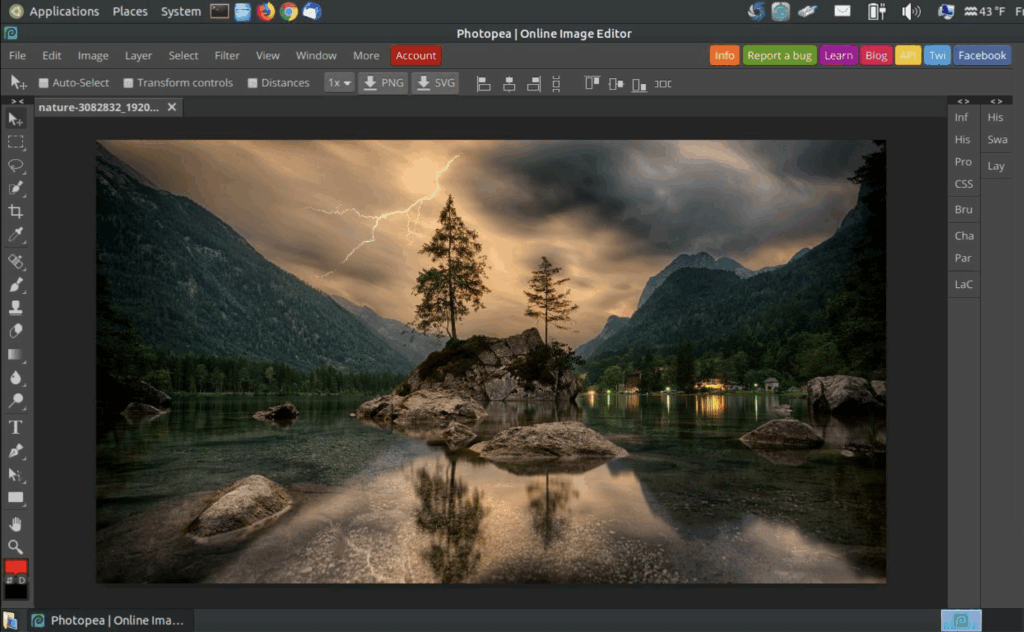
Photopea runs entirely in your browser and is designed to feel familiar to Photoshop users. You can open PSDs, edit with layers/masks, and save back to PSD—super handy when you’re on a locked-down work machine or a Chromebook. It’s free with ads.
Try this: Drag a PSD into photopea.com → tweak type or layer styles → File → Save as PSD to keep layers intact.
Third-party reporting this year highlighted Photopea’s broad format support (including PSD/AI/XD/FIG) and that processing occurs locally in the browser—useful if installs are restricted.
GIMP 3.0 (desktop)
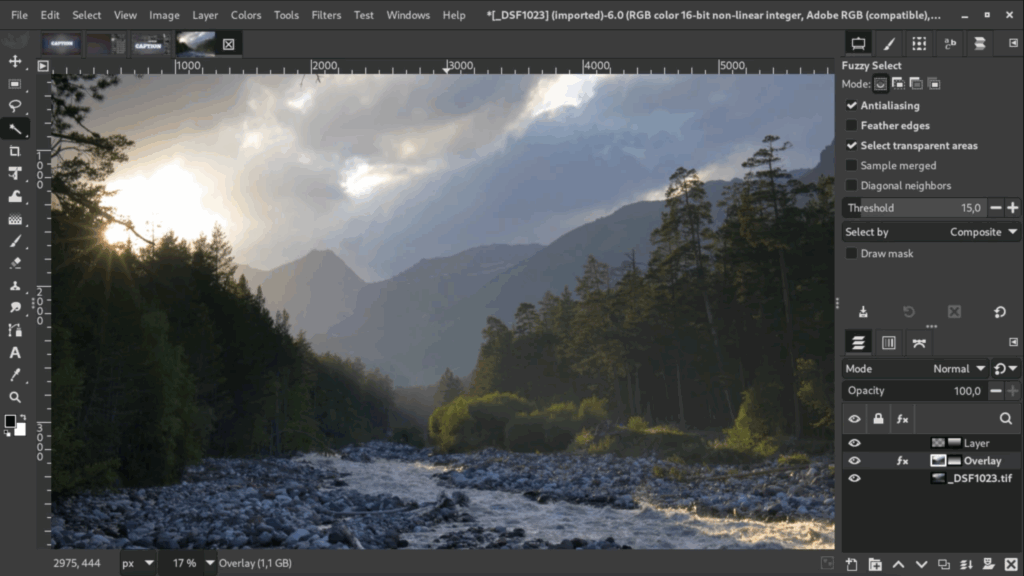
After seven years of work, GIMP 3.0 shipped in March 2025—a big moment for the flagship open-source editor. If you last tried GIMP years ago, it’s worth another look now that the 3.0 line is out.
Use it when: you want a powerful, installable Photoshop alternative for compositing, selections, and general editing across platforms.
Krita (desktop)
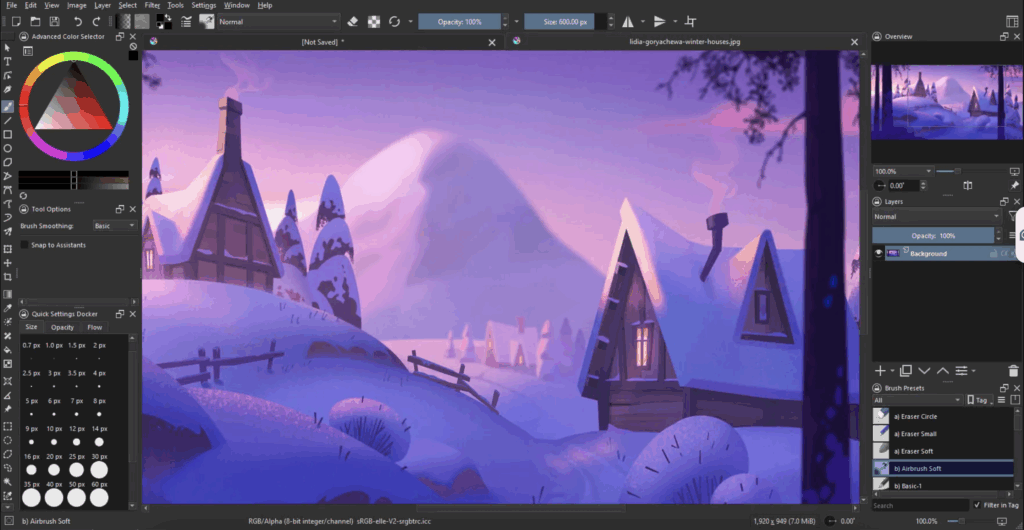
Best known for digital painting, Krita also plays nicely with Photoshop users: it can open and save PSDs for raster layers, layer groups, styles, and transparency masks (vector/text layers are outside scope). On Windows it supports HDR display so you can paint/preview in wide brightness ranges.
Use it when: you’re illustrating, texturing, or doing painterly retouching; you need to hand off layered raster work to a Photoshop-using teammate.
Paint.NET 5.x (Windows)
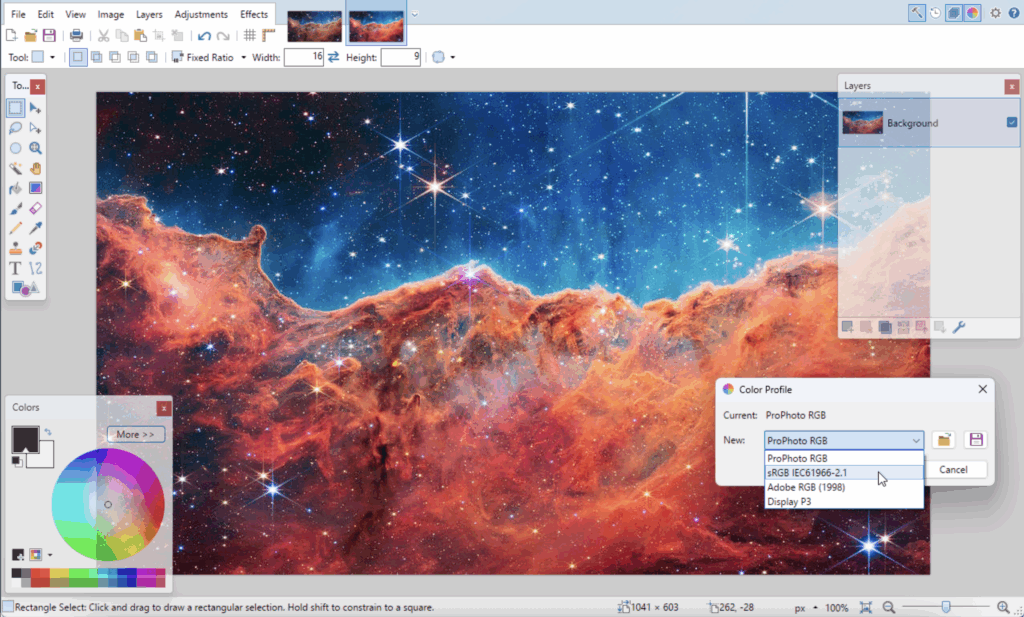
Paint.NET stays delightfully fast while offering layers, unlimited undo, effects, and tons of community plugins—great for everyday editing without the heft. Official pages emphasize the layer-based workflow and active community; it’s free on the developer’s site.
Use it when: you want a small, native Windows editor to crop, retouch, composite with layers, and extend via plugins.
Pixlr E (web)
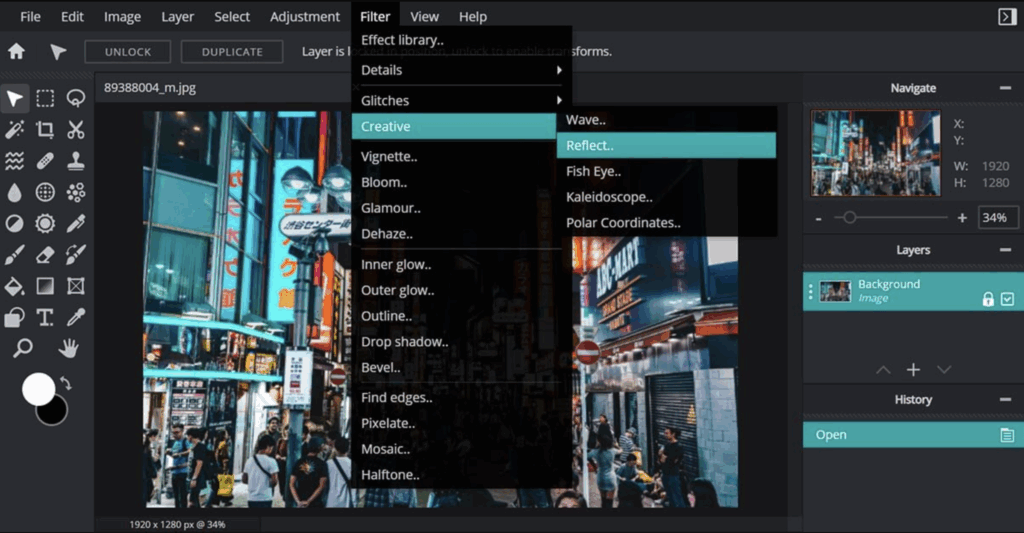
Pixlr E is the advanced browser editor in Pixlr’s lineup. It exposes a classic tool palette with layers, history, and properties panels, plus modern adjustments—handy when you just need fast edits in a tab.
Use it when: you’re on a borrowed machine or prefer web apps but still want multi-layer control.
darktable & RawTherapee (desktop)
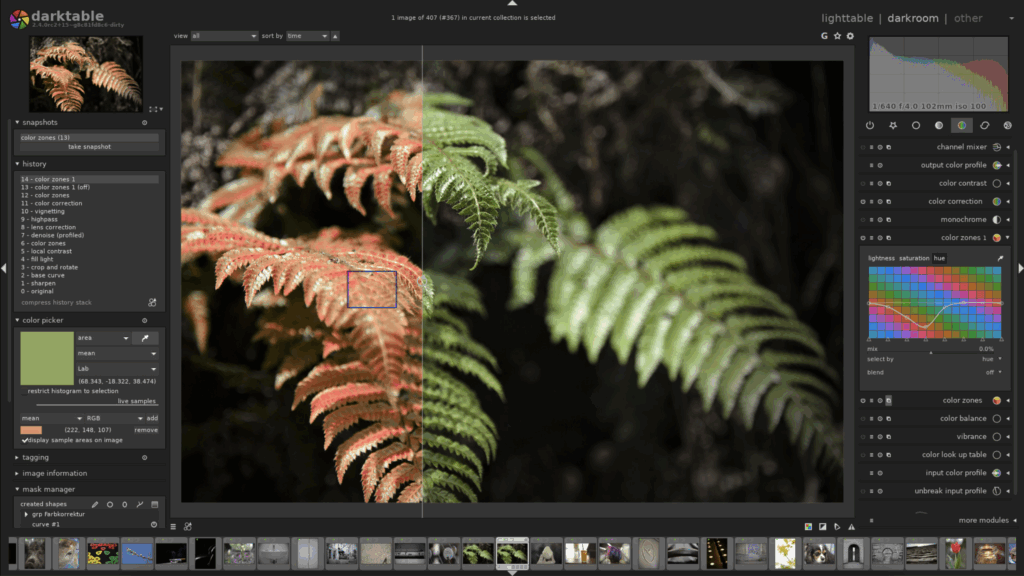
If your camera shoots RAW and you want a free Lightroom-class pipeline, darktable and RawTherapee are excellent. Both are non-destructive RAW developers; RawTherapee 5.12 shipped on May 28, 2025, and darktable continues as a cross-platform “virtual darkroom.”
Use them when: color, noise, tone mapping, and lens correction matter more than pixel-pushing layers.
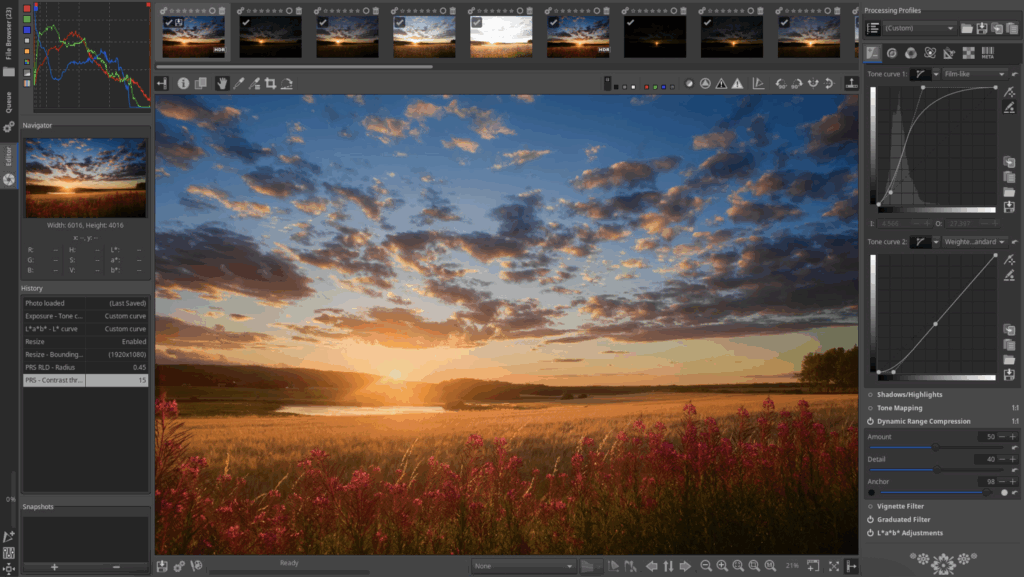
Example mini-workflows
- Replace a sky in a PSD on a locked machine: Open Photopea in your browser → Select → Select Sky (or quick selection) → drop in a new sky layer, add a mask → Save as PSD to keep layers for teammates.
- Paint textured foliage and share to Photoshop: In Krita, pick a bristle brush; paint on multiple layers; export to PSD (raster layers preserved) → teammate continues in Photoshop. (Krita documents PSD raster layer support.)
- Batch-develop vacation RAWs: Import RAWs into RawTherapee 5.12 → apply a preset (WB, tone curve, sharpening) → batch export to JPEG → optional round-trip a few selects into GIMP for compositing.
Bottom line
You can get remarkably close to Photoshop’s day-to-day power for zero dollars in 2025.
- Photopea and Pixlr E cover quick, anywhere edits.
- GIMP 3.0 and Paint.NET take care of heavy lifting on the desktop.
- Krita excels at painting and PSD raster hand-offs.
- darktable/RawTherapee are superb for RAW development.
Pick the right tool for the job, keep your originals backed up, and remember: the best editor is the one you actually open.