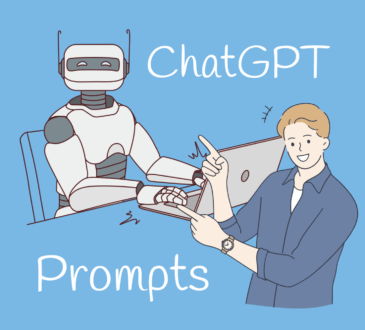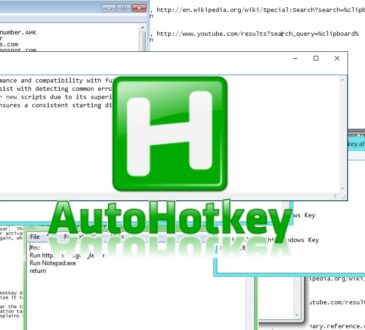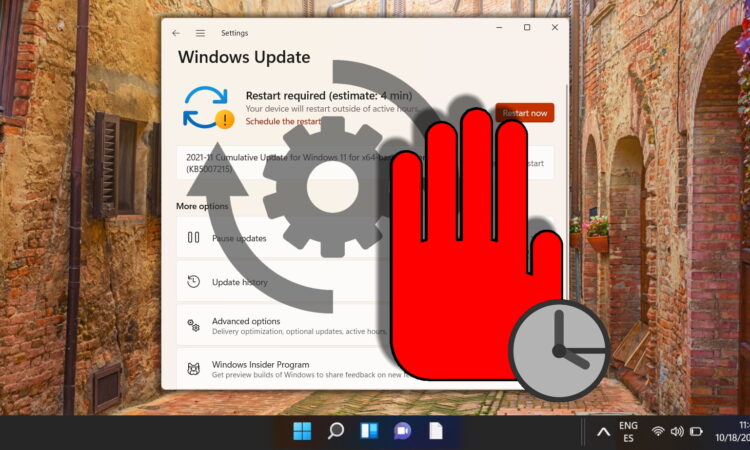
Picture this: you’re deep in a creative flow, half-way through a report, and bam – your computer says it needs to restart “to finish installing updates.” You swear you’ll finish the paragraph just this once without interruption. Good news: there are built-in tools in Windows 11 (and its cousins) that let you regain control – so updates happen on your schedule, not theirs.
Why It Feels Like Your PC Has a Mind of Its Own
Updates are crucial – patches for security flaws, driver fixes, new features. Microsoft’s official support page confirms you can pause updates temporarily. But the system still tries to maintain its guardrails, so if you set everything to “never,” at some point you’ll face forced installs, especially when support ends (e.g., 23H2 hit end-of-life November 11, 2025).
In other words: you can delay interruptions, but you shouldn’t ignore the update process entirely. Your goal is to control when updates happen, not pretend they don’t exist.
Four Winning Strategies You Can Use Today
| Strategy | What it does | Place to set it |
| Active Hours | Tells Windows, “Don’t restart me between these times.” | Settings → Windows Update → Advanced options → Active hours. |
| Pause Updates | Temporarily stops updates from downloading and installing for up to 5 weeks. | Settings → Windows Update → Pause updates |
| Schedule Restart | Lets you pick a specific time for the update to finish and restart, so it happens when you’re away. | Settings → Windows Update → Restart options |
| Metered Connection | Tricks Windows into thinking you’re on limited data, so updates hold off until you’re on Wi-Fi. | Settings → Network & Internet → Wi-Fi → Properties → Set as metered connection |
Your Step-By-Step Mini Checklist
- Open Settings with Win + I → go to Windows Update.
- Click Advanced options → set Active hours manually if automatic didn’t match you. Tip: keep it 8–10 hours around your work sessions rather than “never.”
- Under Pause updates, pick a convenient date (up to 35 days ahead in most builds).
- Then go to Restart options and set your own time when you’re away from the machine (lunch break, end of day).
- Consider making your Wi-Fi connection “metered” so major updates don’t start while you’re streaming or gaming.
- Bonus: Use a calendar reminder once a month to check for updates manually – better than surprise reboots.
When You Can’t Stop It (and What That Means)
- Even with all settings tuned, Microsoft states there are cases when “urgent updates” will install outside active hours – especially security fixes.
- In business or enterprise editions, policies may override your personal settings; IT administrators might force updates.
- Cancelling updates indefinitely is risky: running unsupported versions leaves your PC open to vulnerabilities. For example, version 23H2 of Windows 11 lost support on November 11, 2025.
Why This Matters in Late 2025
With more work moving remote, more tabs open, and more tasks running simultaneously, downtime from an update is no longer a minor annoyance – it can cost time and momentum. The built-in tools in Windows 11 (Active Hours, Pause, Scheduled Restarts) reflect how user workflows matter more than ever. Use them wisely and you’ll make your computer work on your schedule, not the update schedule.
Final Thoughts
Auto-updates aren’t the enemy – but uncontrolled restarts are. By setting Active Hours, using the Pause feature, scheduling restarts, and using metered connections when needed, you keep the power in your hands. Updates will happen, but on your terms. Spend five minutes now setting this up and you’ll save hours of frustration later.