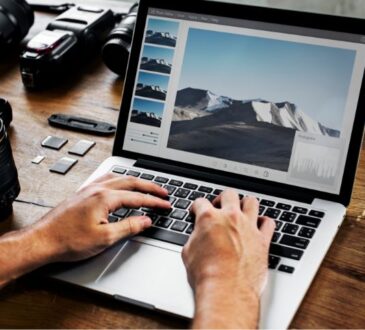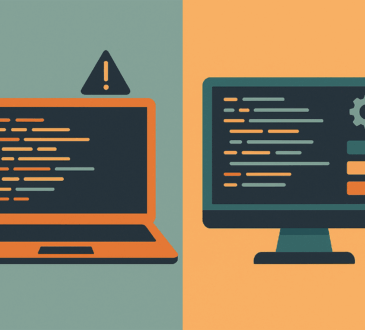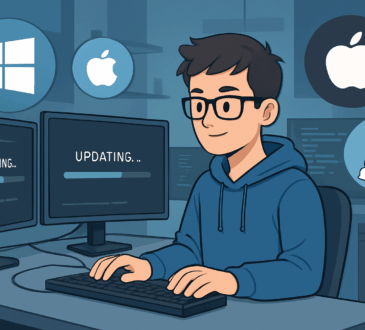309views
Using free tools smartly can mean the difference between waiting for your PC and having it work for you. Below are utilities that are lightweight, genuinely useful, and well-supported as of 2025.
What Makes a Utility Worth Installing
I considered a tool “must-have” if it:
- Is free or has a fully usable free version
- Is lightweight and doesn’t bog down system resources
- Solves a common pain (search, screenshot, cleanup, workflow, etc.)
- Is reliable and maintained by either a large dev team or active open-source community
The 10 Utilities
| Utility | What It Does | Why It Helps |
| Microsoft PowerToys | A suite of tools: FancyZones (custom window layouts), PowerRename, Always on Top, etc. | Speeds up window management and frees you from manual resizing and switching. |
| Everything (by Voidtools) | Instant file name search across all drives. | Finding files becomes nearly instantaneous versus Windows search crawling through disks. |
| ShareX | Advanced screenshots, screen recording, workflows, optional OCR. | Excellent for documenting, capturing bugs, or quick graphics without opening full editors. |
| 7-Zip / NanaZip | Compression/decompression, archive management with high compression ratio. | Smaller files, easier backups, and safe transfer. |
| LibreOffice | Full office suite: Writer, Calc, Impress, etc. Open source. | For document editing, spreadsheets, presentations without paying subscription. |
| QuickLook | Quickly preview files by pressing a key (macOS-style). | Saves time: no launching app just to see contents. |
| Flow Launcher | A custom launcher for apps, files, commands; supports plugins. | Faster access to what you need without hunting icons or menus. |
| CCleaner Free | Cleans temp files, browser caches, invalid registry entries. | Helps reclaim disk space and sometimes speeds up system boot. Use with care. |
| EarTrumpet | Advanced control over audio for Windows apps. Volume per-app, quick switching. | Useful when you have video, voice chat, music all running—balance quickly. |
| WinDirStat | Visual tool that shows disk usage by folder and file type. | Helps identify which old files are hogging space, so you know what to clean. |
Quick Tips for Using Them Well
- Install only what you’ll use. Too many utilities start overlapping and can cause conflict.
- Keep utilities updated. For example, PowerToys v0.93 came out recently with bug fixes and UI improvements. Installing the latest version often resolves strange behavior.
- Adjust their settings. Many of these have powerful options that are off by default. Tweak them to suit your workflow.
- Use portable versions where available, especially for tools you don’t need always (e.g. WinDirStat) so you can carry them on USB for emergencies.
Final Thought
These 10 utilities aren’t about flashy features—they’re about removing friction in your daily work: finding files with lightning speed, cleaning up disk clutter, managing windows without wrestling, taking screenshots without opening big apps.
Install a few, play with them, and you’ll notice your PC feels more like your assistant, less like your obstacle.