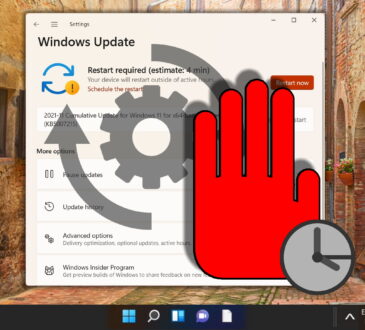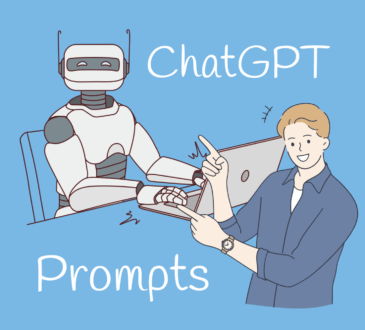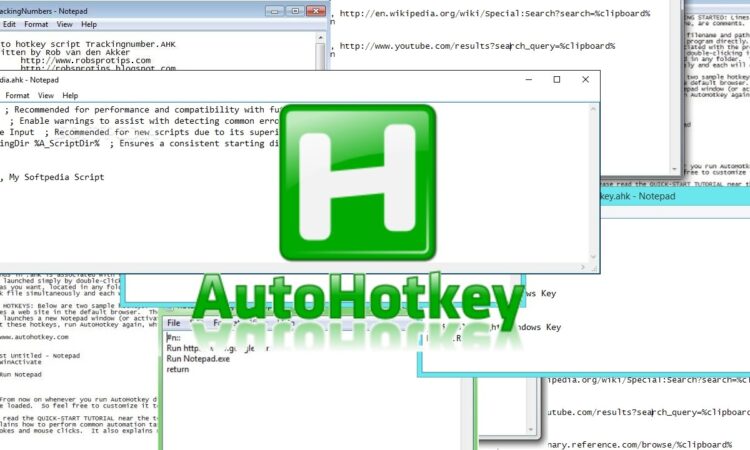
If you’ve ever wished you could save time on your computer by automating simple, repetitive tasks, AutoHotKey (AHK) might just be your new best friend. As of July 2025, AutoHotKey remains one of the most powerful, lightweight, and free scripting tools available for Windows users. Whether you’re typing the same responses daily, launching apps, or rearranging windows, AHK can do it all—with just a few lines of script.
What Is AutoHotKey?
AutoHotKey is an open-source scripting language for Windows that lets users create custom keyboard shortcuts, text expansion tools, automation routines, and more. It was originally released in 2003 but has been steadily maintained and updated by its community of developers. As of 2025, the software supports Windows 11 and remains compatible with both 64-bit and ARM-based versions of the OS.
The real charm of AHK lies in its simplicity: you don’t need to be a developer to get started. Scripts are written in plain text files with a .ahk extension and can be edited using any text editor.
Common Uses for AutoHotKey
Here are some of the most popular ways computer users are leveraging AutoHotKey in 2025:
Text Expansion
You can automatically replace shorthand with longer text. For example:
::addr::1234 Maple Avenue, Springfield, IL 62704
When you type addr, it instantly expands into your full address.
Keyboard Remapping
Remap less-used keys or modify shortcuts to fit your workflow:
CapsLock::Ctrl
This line turns your Caps Lock key into a second Ctrl key—great for improving ergonomics when coding or editing documents.
App Launchers
Assign hotkeys to launch your favorite programs:
^!g::Run https://www.google.com
Here, pressing Ctrl + Alt + G instantly opens Google in your browser.
Automating Tasks
Want to automatically click a button or fill out a form? AHK can simulate mouse clicks and key presses, allowing you to create macros tailored to specific applications.
Loop 10 {
SendInput Hello World{Enter}
Sleep 1000
}
This will type “Hello World” followed by Enter, 10 times, with a 1-second pause between each.
Why Use AutoHotKey in 2025?
While many commercial productivity tools exist, AutoHotKey remains a favorite among tech-savvy users for several reasons:
- Free and open-source: No licenses, no hidden fees.
- Lightweight: Scripts run with minimal CPU and memory usage.
- Customizable: Every script can be tailored to your exact need.
- Community support: The AHK forums and subreddit continue to thrive with new ideas and helpful examples.
With the rise of AI and automation in the workplace, more people are turning to tools like AHK to augment their daily routines without needing corporate-level software.
Getting Started
- Download AHK: Visit autohotkey.com and download the latest version.
- Create your first script: Right-click on your desktop, go to New > AutoHotKey Script.
- Edit the file: Open it in Notepad and paste your code.
- Run the script: Double-click the file to activate it. A green “H” icon will appear in your system tray.
- Tweak and expand: Right-click the tray icon to reload, pause, or edit your script on the fly.
A Simple GUI Example
AHK also lets you build basic graphical user interfaces (GUIs). Here’s a quick calculator pop-up:
Gui, Add, Edit, vInput1
Gui, Add, Edit, vInput2
Gui, Add, Button, gAdd, Add
Gui, Add, Text, vResult
Gui, Show, , Simple Calculator
return
Add:
Gui, Submit
Result := Input1 + Input2
GuiControl,, Result, Result: %Result%
return
Save that to a .ahk file and run it—you’ve built your first app!
Final Thoughts
AutoHotKey is like having a superpower at your fingertips. It doesn’t require a degree in computer science, just a willingness to experiment and a little curiosity. If you’re looking to take control of your digital routine in 2025, give AHK a try—you might be surprised how much time and effort you save.=