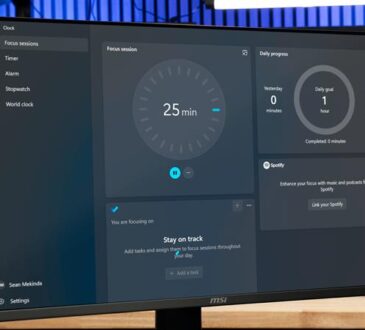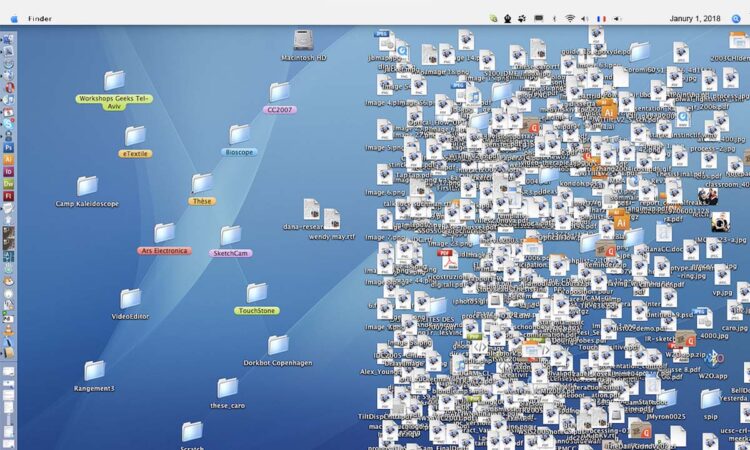
A cluttered computer can quickly lead to frustration, lost files, and wasted time. Whether you’re a student, professional, or just a general computer user, maintaining an organized digital workspace is essential for productivity and efficiency. Fortunately, organizing your files doesn’t have to be difficult. In this article, we’ll cover some of the best file management hacks to help you keep your computer neat, accessible, and easy to navigate.
1. Create a Logical Folder Structure
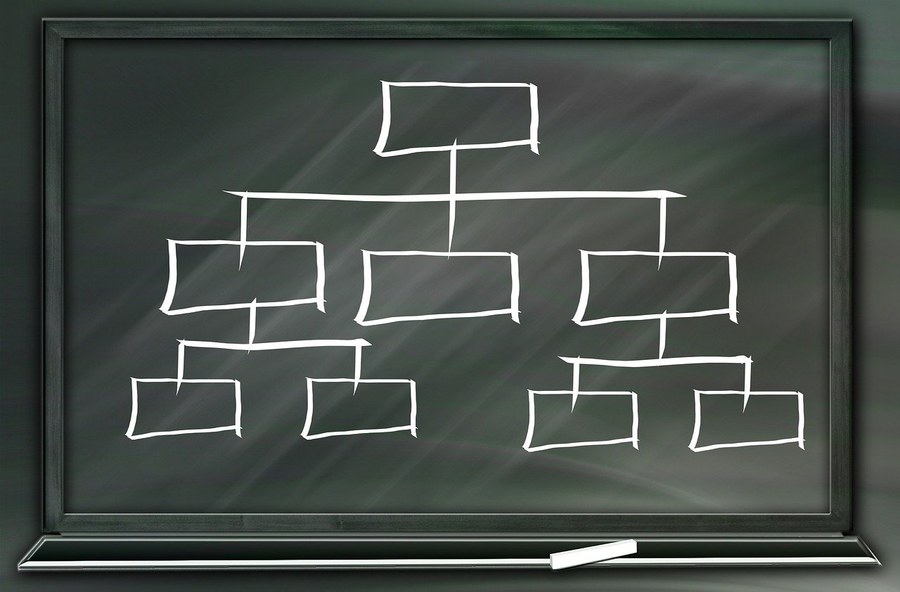
The foundation of a well-organized computer is a logical folder structure. Without it, files can get lost in the abyss of endless subfolders and desktop clutter. Setting up a consistent folder system ensures that everything has a home and is easy to find when you need it.
How to Do It:
- Start Broad, Then Narrow Down: Create broad categories for your folders (e.g., Work, Personal, School, Projects). Then, within each category, break things down further into more specific subfolders (e.g., under Work, you could have Reports, Emails, Meetings).
- Keep It Simple: Don’t overcomplicate the structure. A simple, intuitive system is often the most effective. The goal is to find what you need quickly, so keep your folder names clear and descriptive.
- Use Dates for Time-Sensitive Files: If you have files related to specific dates or events (e.g., project deadlines, client meetings), include the date in the folder name. For instance, Project X – March 2025.
Pro Tip: Use descriptive folder names to make it easy for you to know what’s inside without having to open each folder.
2. Keep Your Desktop Clutter-Free

Your desktop is often the first place you drop files for quick access, but it can quickly become overcrowded, making it hard to locate anything. A messy desktop not only slows you down but can also increase stress and make it difficult to focus.
How to Do It:
- Limit Desktop Icons: Only keep files or shortcuts on your desktop that you use frequently. Move everything else into appropriate folders.
- Organize by Task: If you need quick access to certain files, create a temporary folder for ongoing tasks. Once the task is complete, archive or delete the files.
- Use Desktop Stacks (Mac): On macOS, you can use Stacks to group files on the desktop automatically by type, date, or tags. This keeps your desktop tidy while still giving you easy access to important files.
Pro Tip: Set a reminder to tidy up your desktop every week so it doesn’t get out of hand.
3. Name Files Clearly and Consistently
How you name your files plays a major role in keeping your system organized. Files with vague names like Document1 or Untitled make it hard to search for them later, and you may struggle to figure out what the file contains when you return to it in the future.
How to Do It:
- Be Descriptive: Choose clear, specific names for your files that describe their contents. For example, instead of naming a report Meeting Notes, name it Project X – March 2025 Meeting Notes.
- Include Dates: If the file is related to a project or a specific period, include the date in the file name (e.g., Report_March_2025). This makes it easier to sort and search for files later.
- Use Underscores or Dashes: Use underscores (e.g., Project_X_Report) or dashes (e.g., Project-X-Report) instead of spaces. Some systems (especially older ones) have trouble with spaces in file names.
Pro Tip: Use consistent naming conventions across your entire system to make files easy to find and sort.
4. Take Advantage of Search Functions
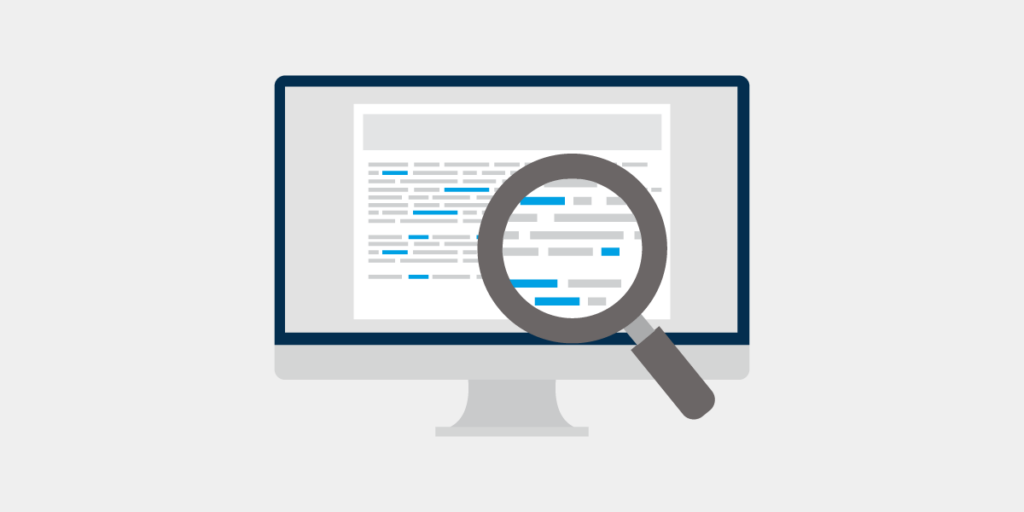
When you’re in a rush or can’t remember exactly where you saved a file, the search function can save the day. However, to maximize its effectiveness, you need to ensure that files are indexed and that they have proper metadata for easier searching.
How to Do It:
- Use Descriptive Keywords: When saving files, try to think about the terms you’d search for if you needed to find them later. Include keywords related to the file content, date, or project.
- Tagging Files: On macOS, you can tag files with colors and keywords for easy searching. Windows 10/11 offers a similar feature with file properties.
- Organize by Categories: If you often work with similar types of files (e.g., documents, images, PDFs), group them into category-specific folders for better search results.
Pro Tip: On Windows, use Cortana or File Explorer’s search box to quickly locate files by name, date, or content. On macOS, use Spotlight for a fast search of your entire system.
5. Use Cloud Storage for Backup and Access Anywhere

Keeping important files backed up is crucial to avoid losing them due to a computer crash or hard drive failure. Cloud storage services provide an easy way to ensure your files are safe and accessible from anywhere.
How to Do It:
- Use a Cloud Service: Sign up for a free cloud storage service like Google Drive, OneDrive, or Dropbox to back up important files. Most of these services offer free storage up to a certain limit, and you can upgrade as needed.
- Sync Key Folders: Set up automatic syncing for specific folders so that you have a backup of your important work or personal files at all times.
- Use Cloud for Collaboration: For teams or shared projects, cloud storage also makes collaboration easier. You can edit documents in real-time and store files in shared folders.
Pro Tip: Set up cloud backups for your most critical files, and regularly check that your cloud storage is up-to-date and syncing properly.
6. Archive Old Files Regularly
As time passes, your computer may accumulate old files that you no longer need but don’t want to delete. These files can take up a lot of storage and make it harder to find the documents you use regularly. Archiving older files can help keep your system lean and efficient.
How to Do It:
- Create an Archive Folder: Create an Archive folder in each main category (e.g., Work_Archive, School_Archive). Move completed or outdated files into these folders.
- Use Compression: If the archived files are large, compress them into ZIP files or other formats to save space and keep things organized.
- Use External Storage: For long-term storage, consider moving older files to an external hard drive or cloud service.
Pro Tip: Review your archived files every 3–6 months to determine if you still need to keep them. Consider deleting or further organizing files that are no longer relevant.
7. Regularly Delete Unnecessary Files
One of the most effective ways to keep your computer organized is to regularly clean out files you no longer need. This can free up space and ensure you don’t have unnecessary files taking up storage.
How to Do It:
- Use a File Cleanup Tool: Programs like CCleaner (for Windows and Mac) can help you identify and remove junk files, old system logs, and browser cache files.
- Delete Duplicate Files: Use a duplicate file finder like Duplicate Cleaner or Gemini 2 to locate and remove duplicate files that take up space.
- Empty Your Trash/Recycle Bin: Don’t forget to empty your computer’s trash or recycle bin regularly to fully remove deleted files.
Pro Tip: Set a reminder to clean out your files every month to avoid unnecessary clutter.
8. Back Up Regularly

Backing up your files is key to preventing data loss. Even if your files are well-organized, it’s essential to have a backup plan in case something goes wrong.
How to Do It:
- Automatic Backups: Use built-in backup features like File History (Windows) or Time Machine (Mac) to automatically back up your files to an external drive or cloud service.
- Backup Critical Folders: Identify the folders with the most important files (e.g., documents, photos, work files) and back them up to a secure location.
- Use Version Control for Important Projects: If you work with documents that change frequently (e.g., reports, code), consider using version control systems like Git for tracking changes and rolling back to previous versions.
Pro Tip: Always have multiple backups of your important files—on both a physical external drive and in the cloud.
Conclusion
An organized computer is a productive computer. By implementing these file management hacks, you’ll save time, reduce stress, and improve your efficiency when working on your computer. Whether you’re organizing files, cleaning up your desktop, or creating regular backups, a little effort goes a long way in maintaining a smooth and efficient digital workspace. Follow these tips to keep your computer organized and ensure that you always know exactly where to find what you need.