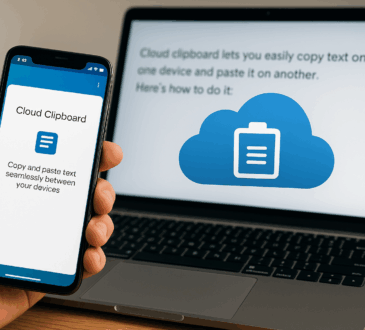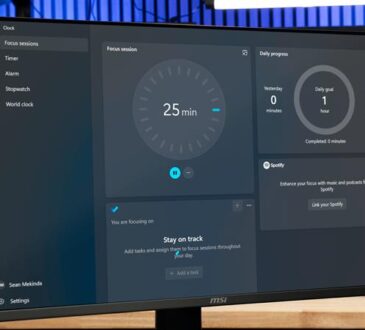A slow computer can be incredibly frustrating, especially when you’re trying to get things done quickly. While upgrading your hardware is often a solution, it can also be expensive. Luckily, there are several ways to speed up your computer without spending a single penny. Whether you’re working with an older machine or just want to give your current setup a little boost, these tips will help you get your computer running faster.
1. Clean Up Your Hard Drive
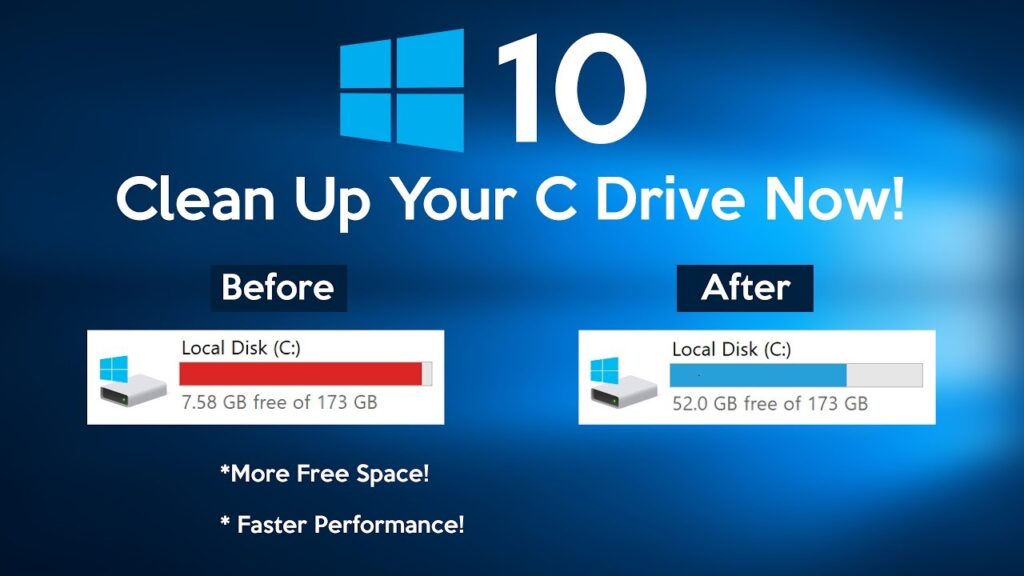
One of the main reasons for slow performance is a cluttered hard drive. Over time, unnecessary files accumulate, taking up valuable space and slowing down your system. Here’s how to clean it up:
- Delete Temporary Files: Windows and macOS both create temporary files for various processes. These files can build up over time, affecting your computer’s performance. On Windows, use the built-in Disk Cleanup tool to clear these files. On macOS, you can manually clean out the System Junk by going into the storage settings.
- Uninstall Unused Programs: Open your system’s Apps & Features (Windows) or Applications (Mac) and remove any software you no longer use. Some programs run in the background and take up precious resources, even when you’re not using them.
- Clear Cache and Browser Data: Your browser’s cache and cookies may also slow down your computer. Clear the browsing data in Chrome, Firefox, Safari, or whatever browser you use to free up space and improve browsing speed.
- Use Built-In Tools: Both Windows and macOS offer disk optimization tools. For Windows, you can run the Defragment and Optimize Drives tool (if you’re using a hard disk drive, or HDD). For Mac, regular file system maintenance is generally automatic, but you can manually clear out log files and system caches.
2. Disable Unnecessary Startup Programs
Many programs are set to launch automatically when your computer starts up. While some of these programs are essential, others can be unnecessary and slow down your boot time. You can disable the ones you don’t need.
- Windows: Open Task Manager (Ctrl + Shift + Esc) and go to the Startup tab. Here, you can disable programs that you don’t need to launch at startup, such as Spotify, Skype, or other third-party apps.
- Mac: Go to System Preferences > Users & Groups > Login Items. This will show you a list of items that open when your Mac starts. You can remove any unnecessary apps from this list.
3. Update Your Operating System and Drivers

Keeping your operating system and drivers up to date is essential for system performance and security. Outdated software can lead to performance issues and compatibility problems.
- Windows: Go to Settings > Update & Security > Windows Update and check for updates. Install any available updates to make sure your system is running smoothly.
- Mac: Go to System Preferences > Software Update to check for macOS updates. It’s a good idea to install these regularly, as they can fix bugs, improve system performance, and enhance security.
- Drivers: Outdated drivers can cause your system to lag. Check your device manager (in Windows) for outdated drivers and update them. For Macs, driver updates are usually handled through system updates, but you can also check the manufacturer’s website for updates if you use external devices.
4. Adjust Your Computer’s Power Settings
Sometimes, computers slow down due to power settings that prioritize battery life or energy savings over performance. By tweaking these settings, you can get better performance out of your system.
- Windows: Go to Control Panel > Power Options and select High Performance. This will ensure your CPU runs at full speed instead of throttling down to save energy.
- Mac: Go to System Preferences > Energy Saver (or Battery on newer macOS versions) and adjust the settings for performance. If you’re plugged into a power source, you can increase the system’s performance by making sure it’s not optimizing for battery life.
5. Run a System Scan for Malware and Viruses

Malware and viruses can seriously degrade your computer’s performance. If your computer is suddenly slow, it could be because malicious software is running in the background, using up system resources.
- Windows: Run a full system scan using Windows Defender (the built-in antivirus software) or any third-party antivirus tool you have installed. Ensure you’re up to date on definitions and run a deep scan to check for any unwanted software.
- Mac: While Macs are generally less prone to viruses, they can still get malware. You can download a free malware scanner like Malwarebytes for Mac and run a scan to find and remove potential threats.
- Browser Malware: Sometimes, a slow browser can be the result of malware or unwanted extensions. Make sure to scan your browser for any suspicious add-ons and remove them.
Conclusion
Speeding up your computer doesn’t always require expensive hardware upgrades. By cleaning up your system, managing your startup programs, keeping your OS and drivers updated, adjusting power settings, and ensuring your computer is free from malware, you can significantly improve your computer’s performance without spending a dime.
Try these simple steps today, and you’ll be amazed at how much faster your computer feels. Regular maintenance and optimization will keep your machine running smoothly for years to come!